How To Fix Fatal Error Maximum Execution Time Exceeded WordPress Error
If you have been getting this weird error “error name” while performing updates on any theme or plugin.
This is a simple error and can be fixed by following these simple steps and you don’t need to learn programming or need to be a techy person.
In this post, we will show you 3 ways on how you can fix Fatal Error Maximum Execution Time Exceeded WordPress Error by following the simple step by step instruction.
Disclosure: I may receive affiliate compensation for some of the links below at no cost to you if you decide to purchase a paid plan. You can read our affiliate disclosure in our privacy policy.
What is the Fatal Error Maximum?
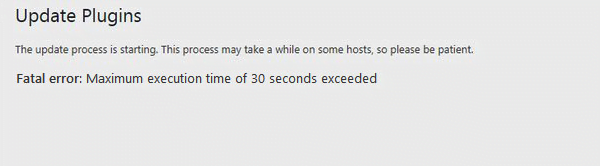
WordPress and web hosting providers often limit the execution time of scripts so that any particular script can’t abuse the web resources.
If you are trying to update a plugin or theme and your website has high traffic during that period. That particular task will take a longer period than usual. That’s when the execution time hits the limit, you will be alerted with a message – Fatal Error Maximum Execution Time Exceeded
In simple words, if any tasks take more then the execution time limited by the WordPress or your web hosting company that task will be killed automatically with a message of Fatal Error Maximum Execution Time Exceeded.
How To Fix the Fatal Error Maximum Execution Time Exceeded?
As we mentioned, we are going to show you 3 Easy ways to fix this error.
- Using a plugin (Free, Easy Method)
- Editing .htaccess using ftp (recommended)
- Using .htaccess editor in cpanel (for non techies)
Method:1 – Using a Plugin
The easy way to fix the issue is by using this plugin [WP Maximum Execution Time Exceeded plugin]. This plugin helps you to fix this error instantly without you having to code or do anything manually.
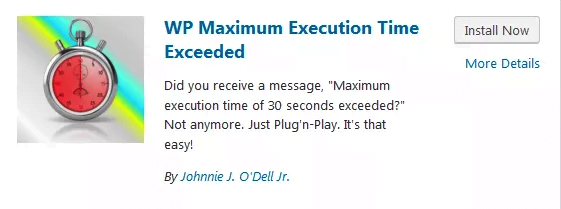
But this plugin has a limit, as WordPress gets frequent updates, the plugin may turn incompatible by time and you may face the same issue again. To install the plugin, you need to login in your WordPress as admin and go to Plugins > Add new
Search for WP Maximum Execution Time Exceeded plugin and install it. The plugin will automatically increase your maximum execution time to 5 minutes just by activating the plugin.
Method 2: Editing .htaccess using ftp
We recommend this process as it involved editing the .htaccess directly and increasing it to your required need.
But this process is a little techy and requires you to follow the exact steps.
Go to your hosting company website and log in to your cpanel. Click on file manager and navigate to the root of your WordPress directory. Search for the .htaccess file within the root directory of your website.
In most cases, it will be hidden but you can change it to be shown by changing the settings in your file manager.
Create a backup of .htaccess of the file, as this process will save you if you messed something with the .htaccess codes. Now edit the .htaccess file and search for “php_value_max_execution_time”.
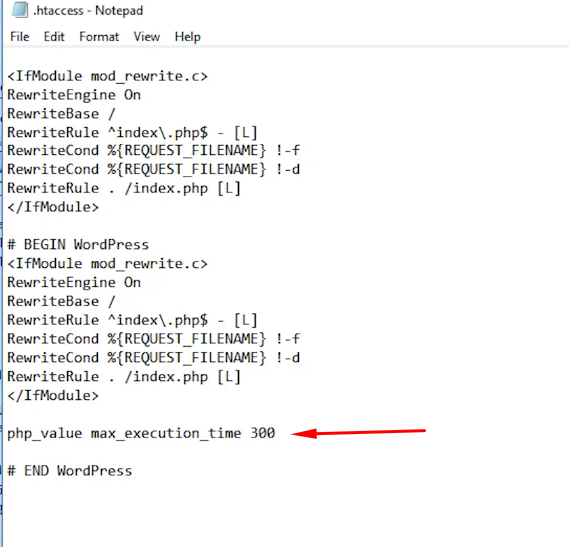
Once you find the code, replace it with
php_value_max_execution_time 300
And click save changes
Now your execution time has been increased to 300 seconds which is 5 minutes.
Method: 3 Using .htaccess editor in cpanel/WordPress
This process is best for non-techies as they don’t have to mess with codes and just have to increase the value and click save changes.
First login to your cpanel and click on the search bar. Search for PHP ini Editor. Once the editor is opened navigate to the root directory of the WordPress site.
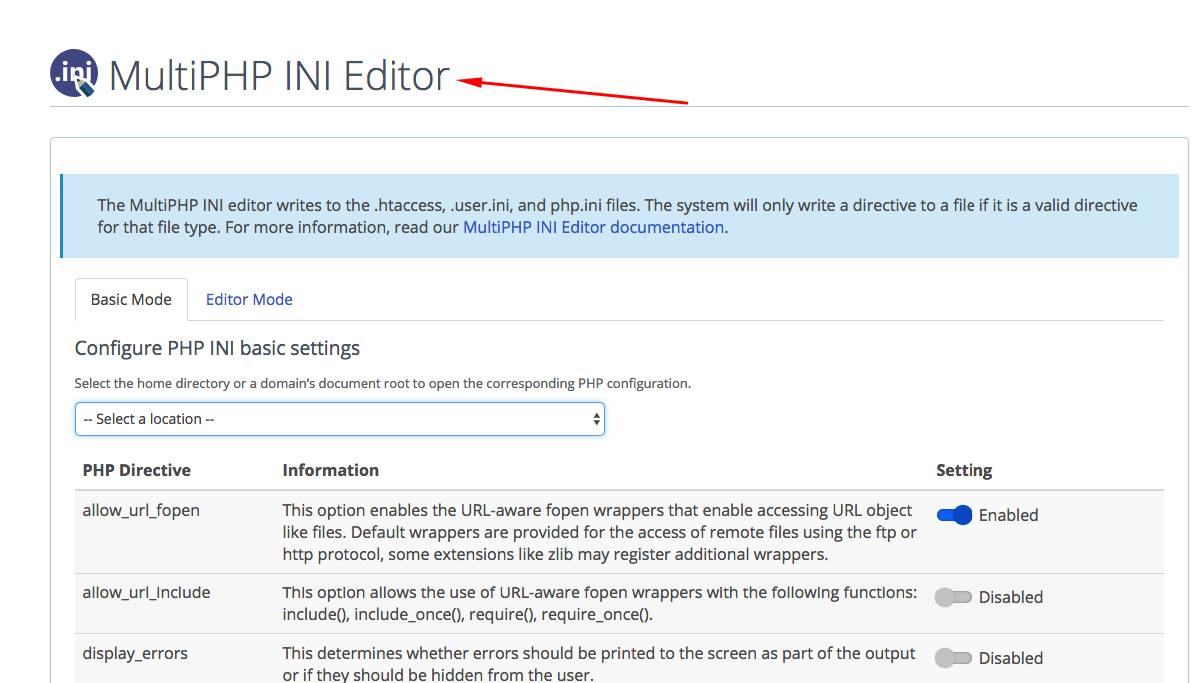
Then search for php_value_max_execution_time and increase its value from default 60 to 300.
Change the value to 300. It may be 30,60 or 90.
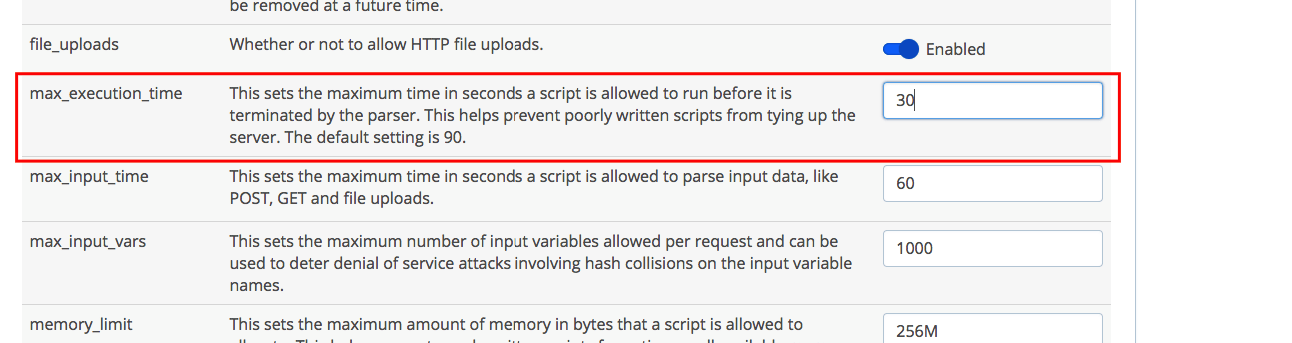
Click save changes.
That’s it.. you are done
You have increased your WordPress maximum execution time to 5 minutes.
Conclusion
WP Maximum Execution Time Exceeded plugin helps you easily fix this error. This plugin modifies your .htaccess file to increase maximum execution time limit to 300, which is 5 minutes.
Let me know in the comment which method worked for you and in case if you have any doubts or facing any weird error, shout me out #AskNiraj or comment below or on youtube.
And I will make sure your problem gets solved.

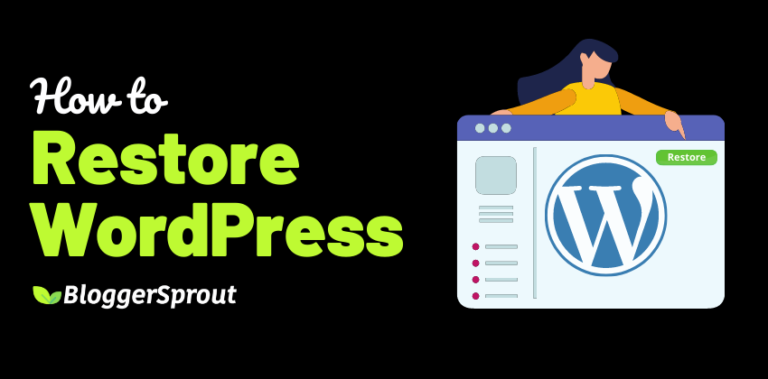
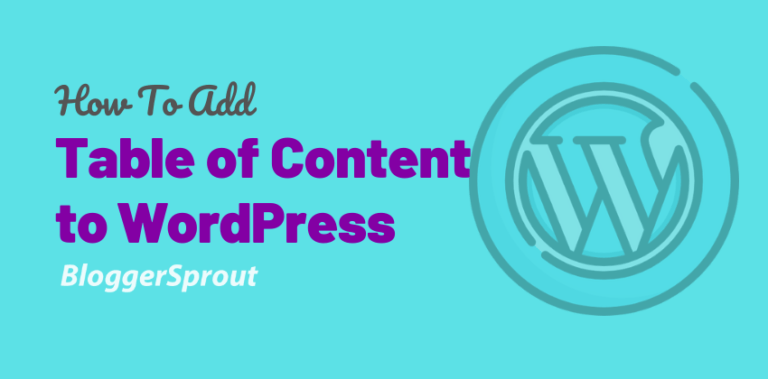
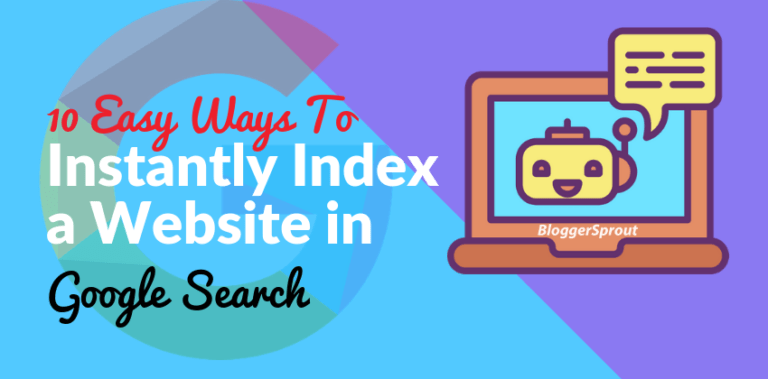
We hope this article helped you fix the fatal error: maximum execution time exceeded in WordPress. You may also want to see our guide on how to fix the error establishing a database connection in WordPress .