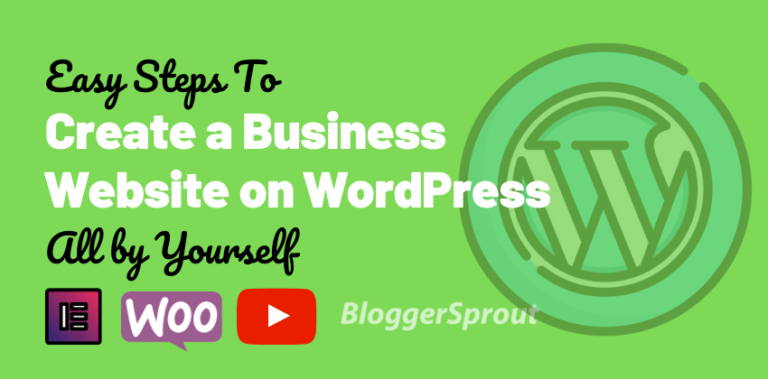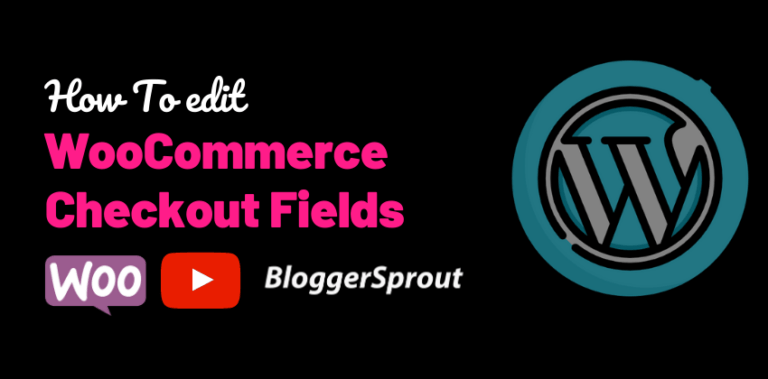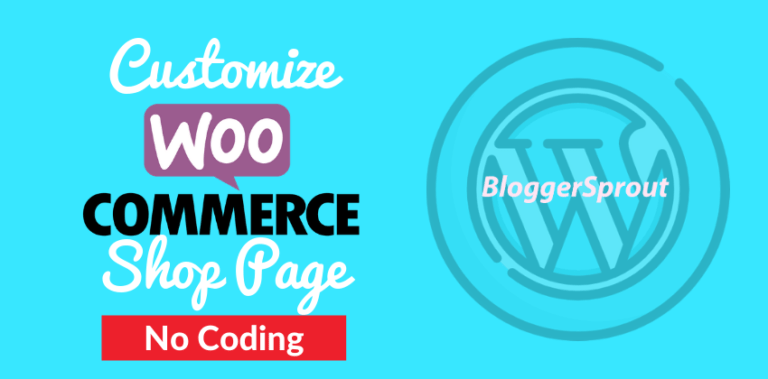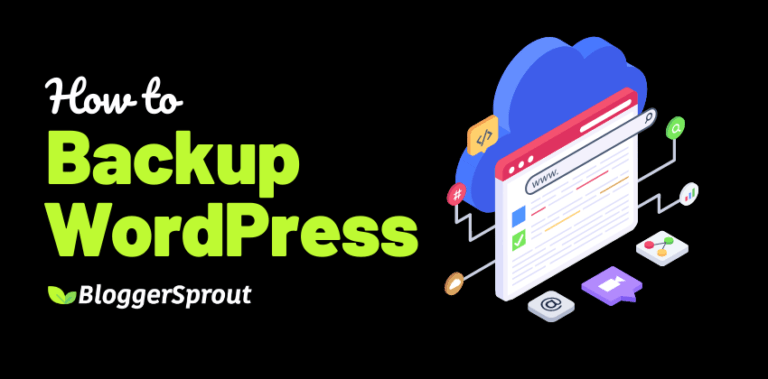How To Fix ‘Insecure Content’ (Mixed Content) Error In WordPress
As Google has recommended to use a SSL (https) on your website to increase your search rankings and many blogs and websites has already turned using SSL which is now a must for all websites.
SSL not only secures your website but also gives you an SEO boost. However managing and configuring an SSL certificate on your website is little technical and can sometime throw you into trouble.
One of the common issues is the “insecure content” or “mixed content” error. Which means that when your website is using https and some of its content loads on http, which in most of the cases are the scripts or stylesheets of the website.
In this guide, we’ll show you how to fix the mixed content error using a simple free plugin. Keep reading to see how it works.
Disclosure: I may receive affiliate compensation for some of the links below at no cost to you if you decide to purchase a paid plan. You can read our affiliate disclosure in our privacy policy.
What Is Mixed Content Error?


Image credit:
Although many browsers report mixed content warnings to the user, by the time this happens, it is too late: the insecure requests have already been performed and the security of the page is compromised.
Chrome and Firefox will show a warning sign next to the HTTPS lock stating that the site hosts insecure content.
It can also break your website of ruin of websites reputation. If the mixed content is severe, your readers and visitors will see a red crossed https symbol in their browser which will stop them from continuing their activity ahead.
Mixed contents mostly
Blogs and other websites can also be affected as in mixed content error, some of the scripts or the stylesheets will not be loaded and the website tends to break or your website theme won’t be displayed correctly .
How To Check For Mixed Content Errors
Mixed content error can be checked easily by some simple methods.
- If you see a red colored https in your address bar in your browser’
- If you find that your green https padlock is not green anymore.
- By turning to Inspect Code > Security in Google Chrome which you can access by right click.
- If you find that your website theme is not loading properly or is broken.
- If you find any javascript error or a weird error even if your website seems normal.
How To Fix Insecure Content Error
SSL Insecure Content Fixer plugin is made specifically for fixing mixed content errors. Here’s how it works.
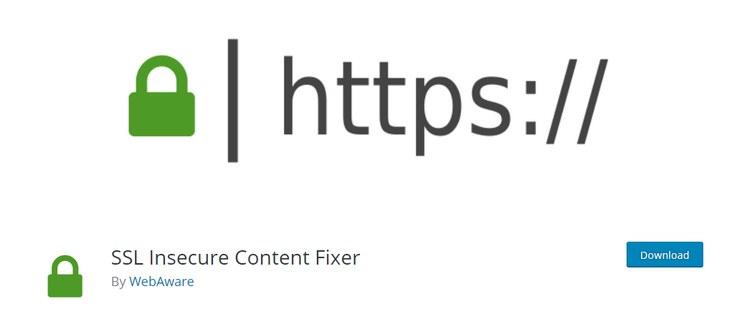
Step 1: Install SSL Insecure Content Fixer
[image-goes-here-for-ssl-insecure-content-fixer]
Login to your WordPress admin and go to Plugins > Add New and then search for SSL Insecure Content Fixer
Install the Plugin and Activate it.
Step 2: Select Which Content To Fix
After activating the plugin, go to Settings > SSL Insecure Content Fixer.
The plugin will offer 5 different options for removing the insecure content.
- Simple: This option is best as it doesn’t impact the performance of the website and in most of the cases this option fixes the insecure content.
- Content: Try this option if the first option (simple) doesn’t fix the errors. This option does content and text widget fixing in addition to everything the Simple option does.
- Widgets: This option fixes all the errors in the Simple + Content and also make sure that errors related to WordPress widgets are fixed as well.
- Capture: This option can impact your site performance as it executes on the entire website. This option will fix all links on a page from header to footer. If the errors are related to scripts, this option will fix it.
- Capture All: This option fixes everything. Only use it if all the other options fail.
Step 3: Activate The Plugin
The second thing to do is to select the type of HTTPS detection method.
In most of the cases the plugin will recommend you an option by highlighting the best option as per your wordpress website.
If the plugin doesn’t highlights any option, just select the 1st option which is wordpress standard function.
If you are using any CDN or cloudflare, select the option where the CDN or cloudflare is mentioned.
Click on save changes and the plugin will do its work.
Conclusion
The insecure content error is most common errors in wordpress and this error mostly appears when you use a theme or plugin or hired a developer to customize your website and the have used some resources that loads using HTTP instead of HTTPS.
The plugin that we mentioned “SSL insecure content Fixer” is the best plugin the you can use and its FREE. And I’m not recommending this plugin just because its free, I’m using this same plugin on my websites.