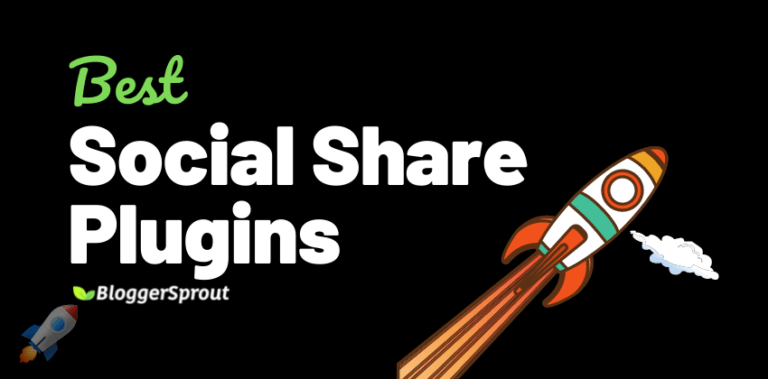2 Easy Ways To Fix 404 Error on WordPress Posts
WordPress is the best and the most powerful blogging platform till now, and its getting improved day by day. But wordpress users face several problems like Errors Establishing Database Connection or Internal Server Error 500. 404 Error on WordPress Posts is an another problem that panics the users and authors. So in this article we will show you How To Fix 404 Error on WordPress Posts.
If you are facing any problem with WordPress errors, then just shout your question on AskNiraj.com
When this kind of error happens, the users and authors can access the blog, wordpress dashboard and every other things. The 404 Errors is found when any of them visits the post page, and access a single post.
Don’t Panic,
We have the solution for you.
Disclosure: I may receive affiliate compensation for some of the links below at no cost to you if you decide to purchase a paid plan. You can read our affiliate disclosure in our privacy policy.
Why this 404 Errors happens?
Mostly when this 404 happens then you probably have deleted the .htaccess file from your WordPress directory or may be your WordPress have not created that .htaccess file.
In some cases you will find that you have that file but still its you are getting the 404 error, in this case you may have problem with the rewrite rules.
What you need to do to fix 404 error on wordpress.
Method: 1 – Fixing WordPress Permalinks
First, navigate to your WordPress admin dashboard. Then, navigate to the Permalinks Settings menu (Settings → Permalinks).
Now, save your existing permalinks settings. You don’t have to change anything, just click the “Save Changes” button.
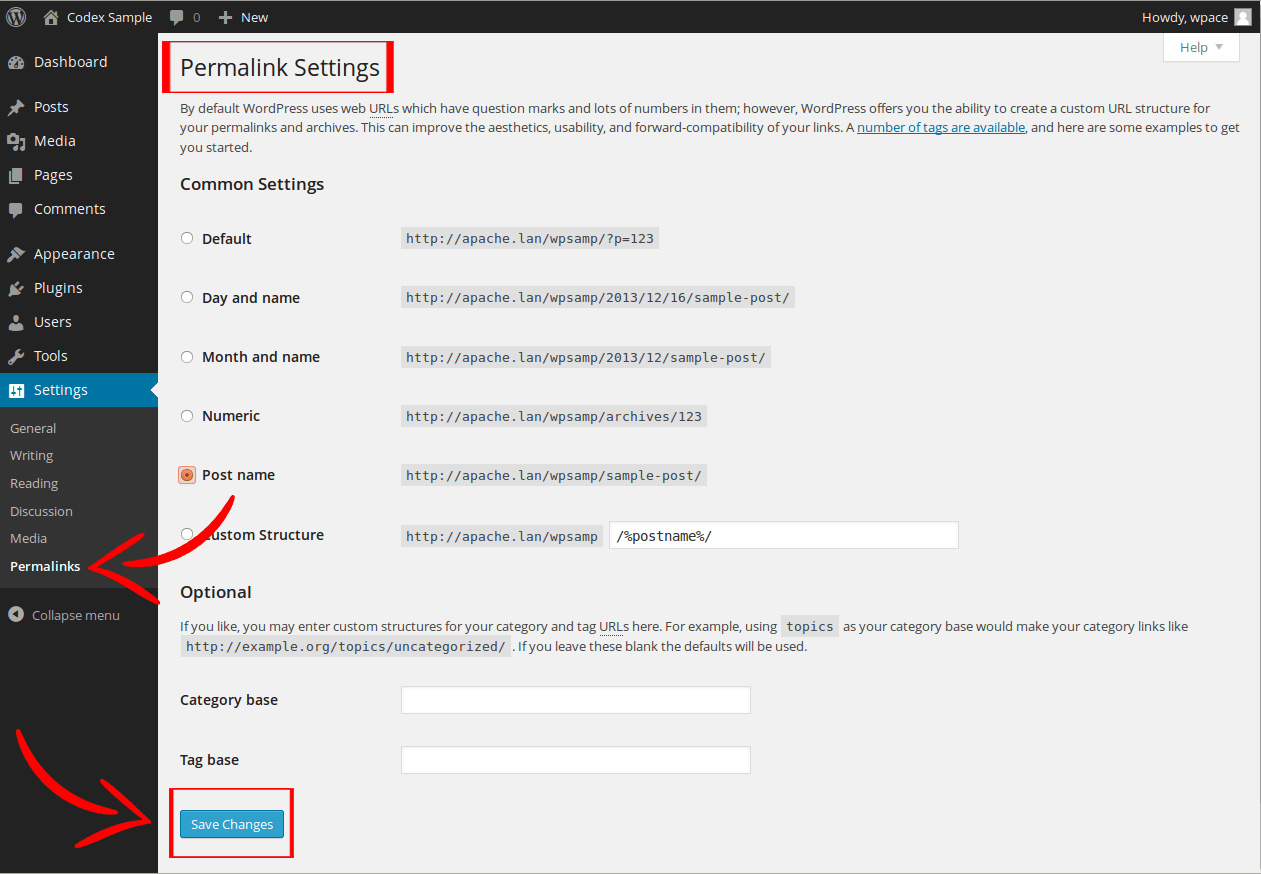
When you save your permalinks settings, WordPress rebuilds your .htaccess file.
This method fixes the WordPress 404 post not found problem in 90% cases.
Give it a shot now, if you haven’t already and check whether it works or not.
If for any reason it doesn’t work, then you can fix it manually. Sometimes WordPress fails to rewrite the .htaccess due to the file permission.
Method: 2 – Changing File Permission and Fixing .htaccess
To fix this, Login to your server using FTP, and modify the .htaccess file. which is located in the root directory where you have installed WordPress.
If you can’t find the file, then click the settings and check the Show hidden files.
Change the file permissions to 666. Then repeat the above solution. Don’t forget to change the permissions back to 660.
If for any weird reason it still doesn’t works then you can also manually add this code in your .htaccess file:
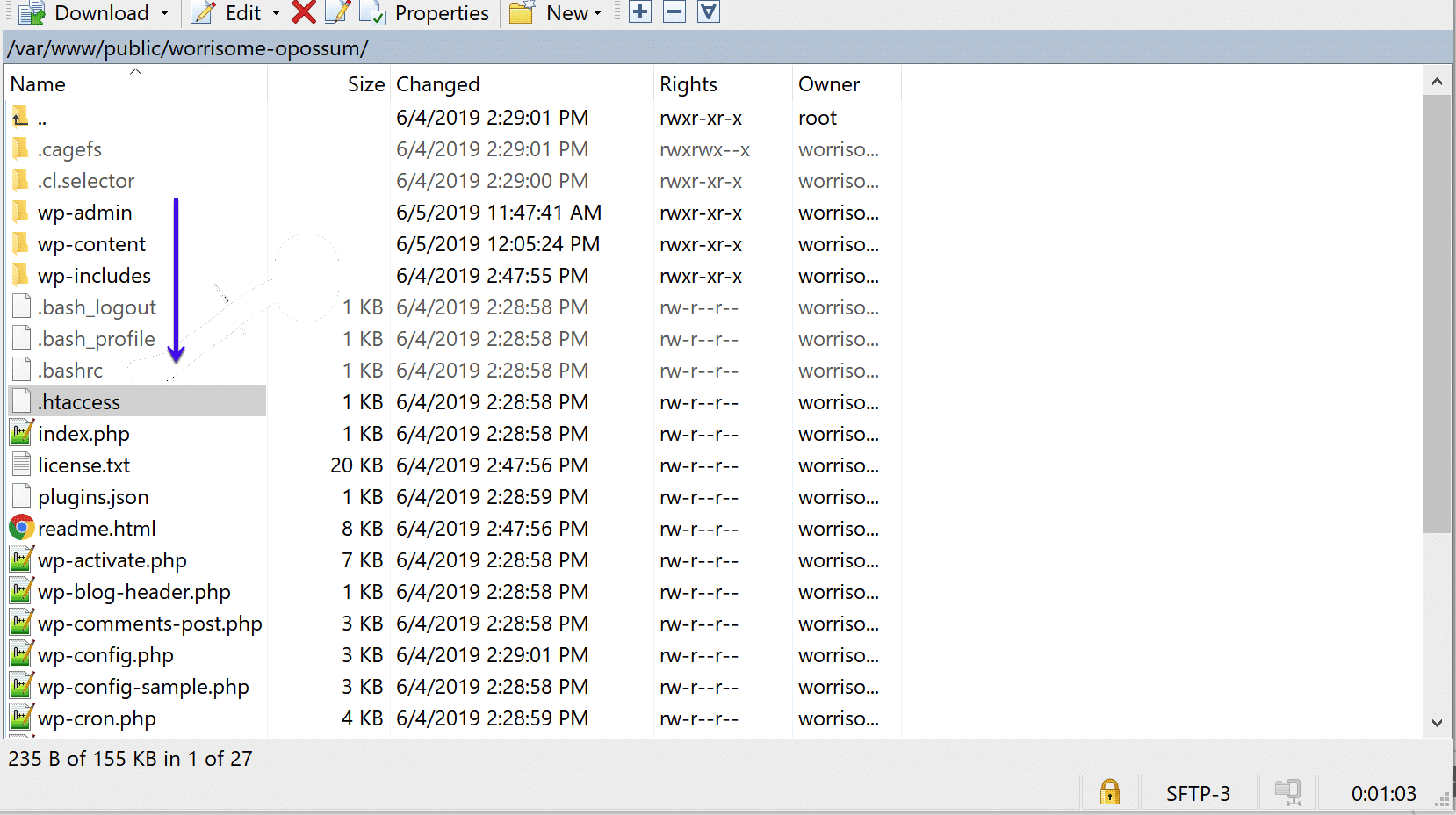
# BEGIN WordPress
<IfModule mod_rewrite.c>
RewriteEngine On
RewriteBase /
RewriteRule ^index\.php$ - [L]
RewriteCond %{REQUEST_FILENAME} !-f
RewriteCond %{REQUEST_FILENAME} !-d
RewriteRule . /index.php [L]
</IfModule>
# END WordPress
Now, refresh your website, and it will start functioning just fine.
We hope this tutorial helped you resolve posts returning 404 error in WordPress.
Did this solution work for you? Do you have another solution that worked for you? Please share it in the comments below. We would like to make this article a comprehensive resource for users who run into this issue.