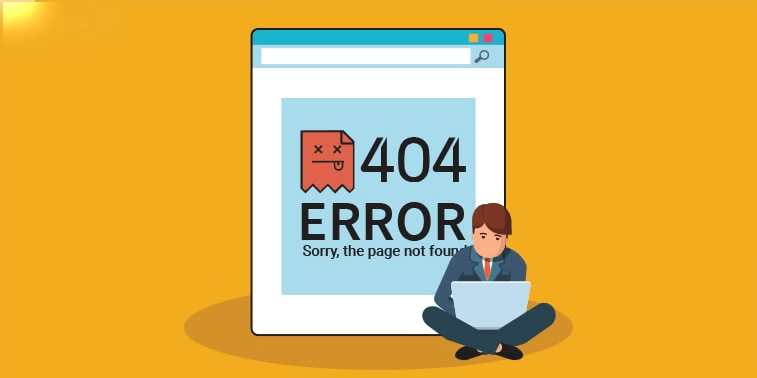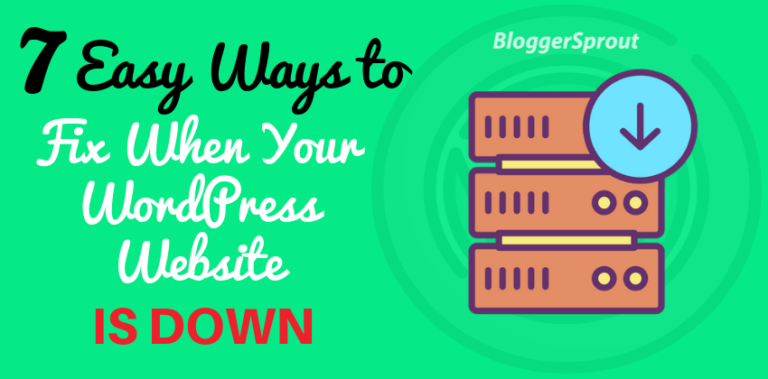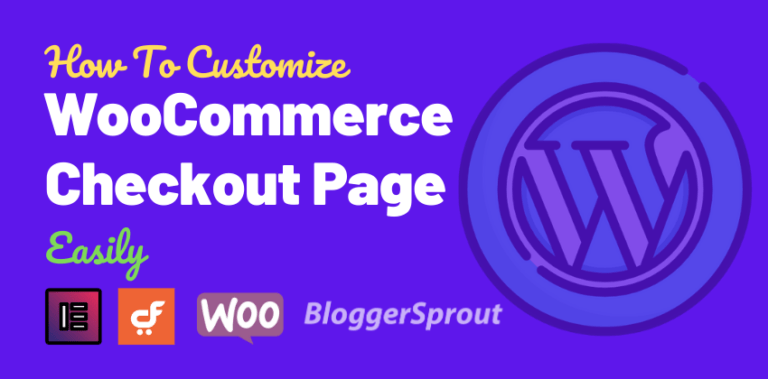How to Fix WordPress Posts Returning 404 Error + Video Tutorial
If you have published any content or post on your WordPress site and if it’s returning a 404 Error. Then that’s a serious issue. WordPress is a very powerful CMS and it has lots of features and sometimes this makes it hard to debug and fix issues like 404 errors.
You may have often messages like this,
“The page cannot be found. The page you are looking for might have been removed, had its name changed, or is temporarily available.”
Ultimate Guide to WordPress Errors and Solutions – All WordPress Errors with Solution in one Place – Visit the Guide.
Have a look at – Complete Guide on Fixing WordPress Errors. Or you can download the pdf
Disclosure: I may receive affiliate compensation for some of the links below at no cost to you if you decide to purchase a paid plan. You can read our affiliate disclosure in our privacy policy.
How to Fix WordPress Posts Returning 404 Error (In 5 Steps)
- Update your WordPress Permalinks – Go to Settings > Permalink > Choose Post Type > Save Changes.
- Delete your .htaccess file, WordPress will create a new .htaccess file automatically.
- Disable all Plugins and Choose a Default Theme like TwentyTwentyone.
- Setup a 301 redirect.
- Install Broken Link Checker.
This usually happens when there is no URL to deliver the content, some of the reasons for 404 Errors are:-
- The URL to that page/post have changed
- You may have typed the wrong URL
- The link may be broken
- The redirect may not be working properly.
An active website cannot avoid 404 errors completely, but they can be minimized. And the best part of WordPress is that it has several plugins to manage the 404 errors.
Video Tutorial to Fix WordPress Posts 404 Error.
How to fix WordPress Posts Returning 404 Error
Fixing WordPress errors is easy if you know where the error is located. And if you choose to take the help of plugins then fixing errors would be a lot easier than doing it manually.
There are many plugins that help you in finding, monitoring, and redirecting broken links. I’ve listed a few of the popular ones here that do the job quite well.
1. RankMath Pro
We use RankMath Pro on BloggerSprout and we strongly recommend this plugin.
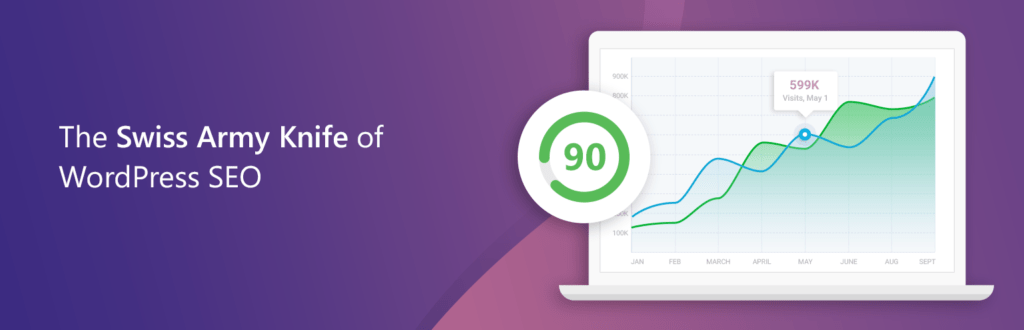
RankMath Pro is the #1 WordPress SEO Plugin. RankMath has a Free version and a Paid version. The Pro version is the swiss army knife.
It has all the tools that you need to manage your WordPress site. From SEO to managing links and redirections.
RankMath automatically creates redirection of broken links and allows you to manually redirect any broken link to another link.
Guide: Master RankMath and Boost your SEO by 250%.
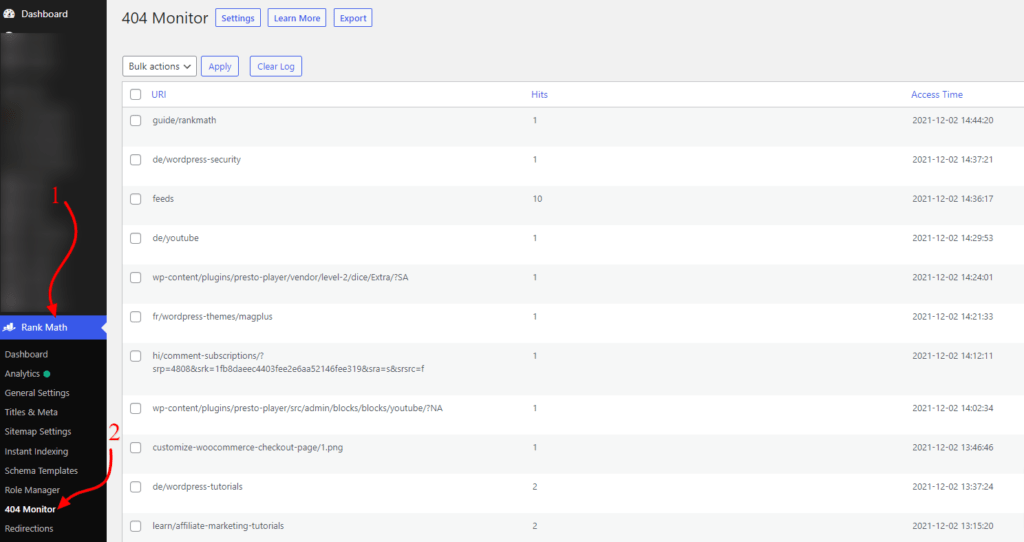
The plugin monitors all the 404 errors and logs them down for you so that you can easily find out the links people are trying to visit on your site which is returning 404 errors.
From there you can easily redirect the 404 links to any link of your choice. You can also exclude any path or URL where you don’t want to track the 404 errors.
Using RankMath allows you to automatically create 301 redirects for the broken links so that you don’t break your SEO.
Method 1: Fixing 404 using Permalinks
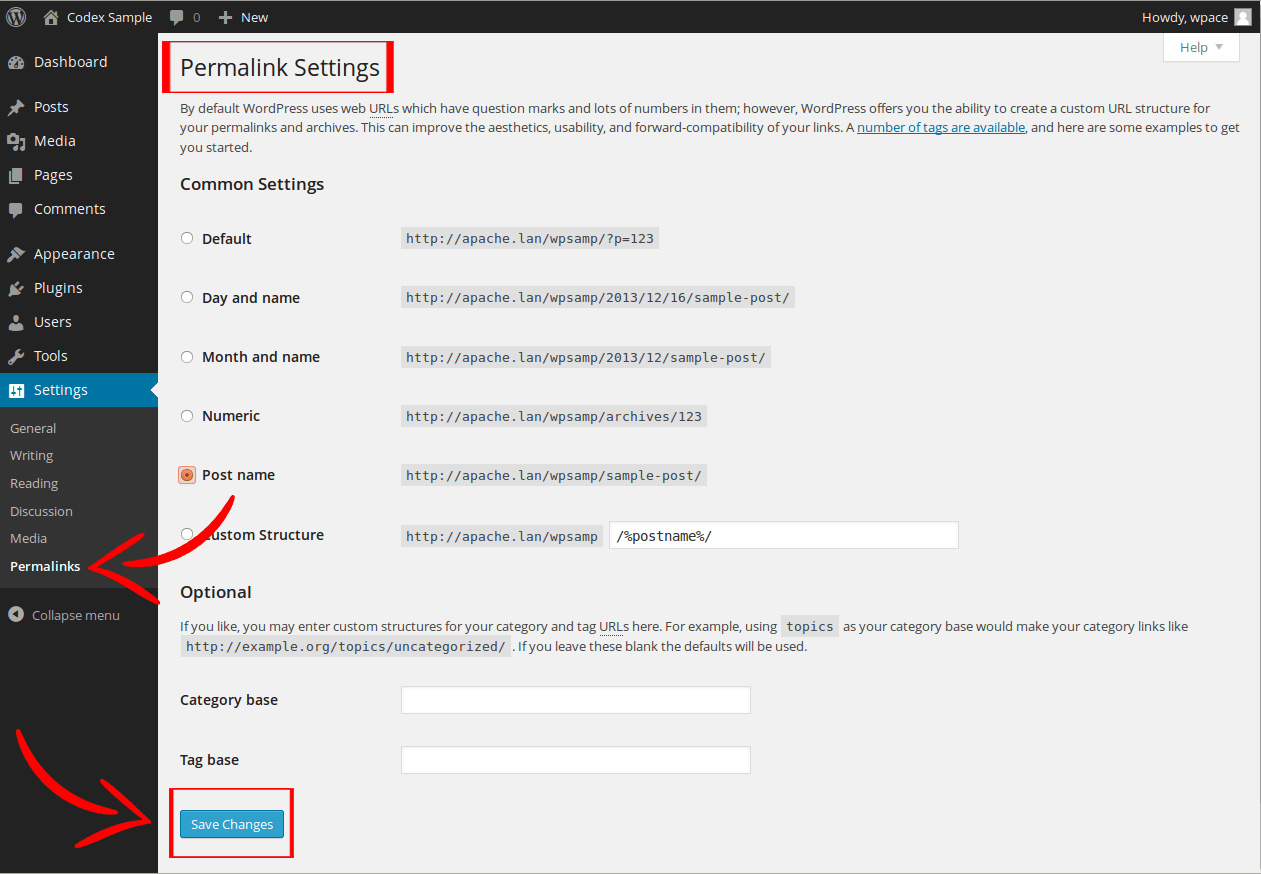
Go to Settings » Permalinks, and simply click on the Save Changes button. Do it twice to ensure the .htaccess file is generated properly.
This will update your permalinks settings and flush your rewrite rules. In 90% of the cases, this method solves the 404 error, but if for some reason your 404 is not being fixed by this method then you must try to manually update the .htaccess file.
[bravepop id=”14292″ align=”center”]
Method 2: Fixing 404 Error using .htaccess
To update your .htaccess file manually, you must use hosting File manager or get FTP access to your WordPress installation.
In the root directory where your WordPress is installed, you need to search for the file names “.htaccess”, in some hosts the file is hidden so go to settings and check the box to display hidden files.
If the .htaccess file is present in the root directory then click on edit, if you cannot find the .htaccess file then it means that the file is not created by WordPress.
So you need to create a file and name it exactly ” .htaccess “, Don’t forget the dot.
Now open the file and paste the code given below. If your .htaccess file has some codes already in it, then delete those code and paste the below one.
# BEGIN WordPress
<IfModule mod_rewrite.c>
RewriteEngine On
RewriteBase /
RewriteRule ^index\.php$ - [L]
RewriteCond %{REQUEST_FILENAME} !-f
RewriteCond %{REQUEST_FILENAME} !-d
RewriteRule . /index.php [L]
</IfModule>
# END WordPress2. Broken Link Checker
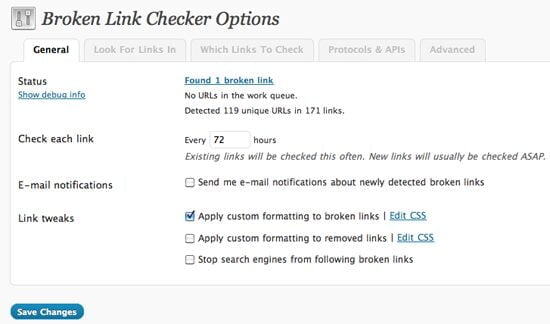
Broken Link Checker is a free plugin that can be found on the WordPress repository. It’s the first and the best plugin that comes into mind for handling 404 errors and on SmartActiveBlogger we make use of that plugin. It automatically scans your website and lists all the broken links.
It automatically scans your website and lists all the broken links in the admin area, it may take time to list all the broken links as the scan will be done on your entire site and the scan time depends on the size of your website
It has a cool function of email notification, the plugin will automatically send you an email and notify you if there is a new broken link.
3. Redirection
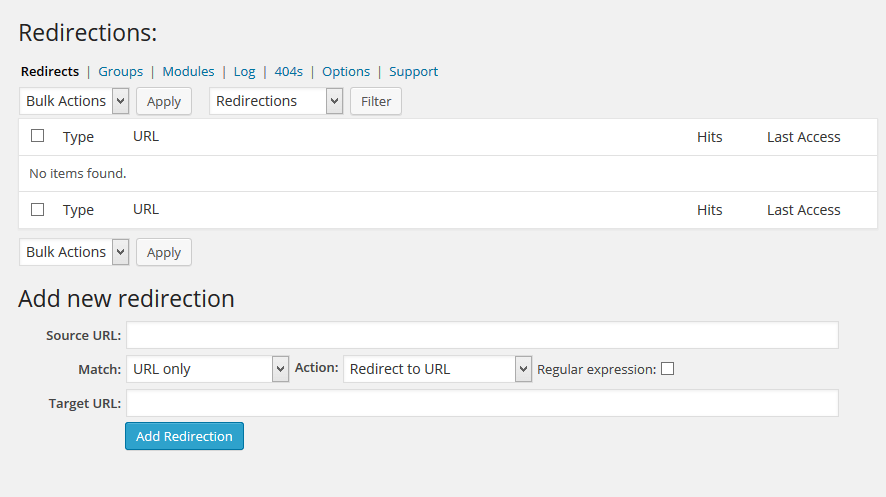
Redirection helps you keep track of 404 errors and manage them by using the 301 Permanent Redirect. It’s another popular plugin on the WordPress repository. Currently, at the time of writing this post, its has over 500,000 active installs.
It’s very helpful if you want to redirect the spiders, bots, and your readers from the broken URL to the new URL.
4. 404 to 301
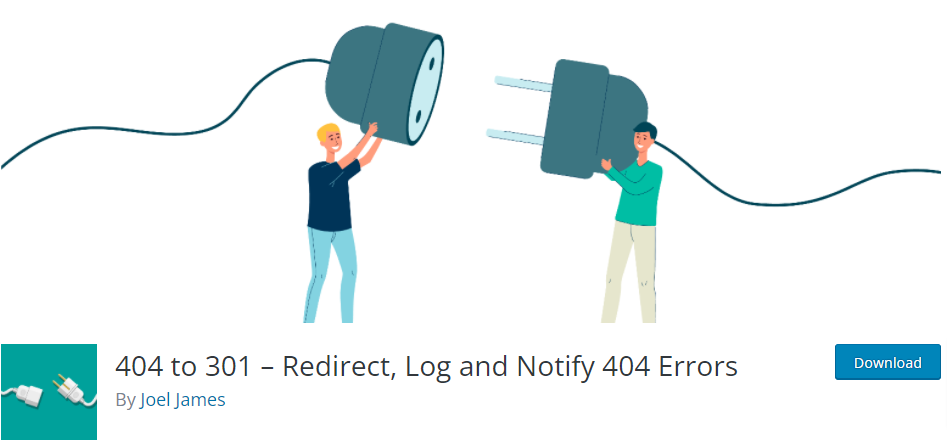
404 to 301 or the Redirection, both the plugins work the same, redirecting any 404 errors to a new URL but it has a few options like 301, 304, and 307 redirects. These numbers are specified to let the search engine know that either the page has moved temporarily or permanently.
It also comes with the cool feature of email notification but the twist is that this plugin allows you to disable the redirect feature and turn it into just a monitor mode.
It’s free, lightweight, and easy to use. Developers and other users can access the plugin on GitHub.
Tutorial on How to fix wordpress posts 404 error.
404 Errors Impact on SEO
A 404 error impacts your SEO in a bad way. Since a visitor will land on a 404 error, he/she will definitely hit the back button without delaying even for a second and this will result in a bounce rate increasing.
The increased bounce rate will have a negative impact on your SEO and it may take a while for your website to recover from this.
If you are using the Google Analytics plugin, you can see the errors easily as they are tagged and can be managed and redirected especially for google through the webmaster’s tool.
But sometimes search engines can show more results of 404 errors as the spiders and bots crawl the hidden and deep links which a normal visitor may never visit. So, even hidden links are a source of 404 errors for the search engines.
Sometimes images and video embedded links are broken or changed and can return a 404 error. These errors will not hamper your SEO but it will not be a pleasant experience for your visitors.
So here the WordPress plugins come into use. This plugin not only scans your site for 404 errors but also fixes them on your site, which means that other search engines won’t get the 404 error and your visitors won’t end up with that sad 404 page.
How To Fix 404 Error On WordPress Posts. Sometimes your WordPress homepage shows working perfectly but the post and page return a 404 error. Learn how you can fix it in 5 mins all by yourself.
An active website cannot totally avoid these errors, but a lot can be done to keep them down to the minimum.
FAQ
How do I fix Error 404 on WordPress?
Why am I getting a 404 error on my WordPress?
How do I fix Error 404?
Why does Error 404 keep coming up?
WordPress page not found after changing URL
WordPress 404 error on all pages except home
The requested URL was not found on this server. WordPress permalink
WordPress 404 error after changing permalinks
WordPress page not found but it exists
WordPress posts returning 404 error
Conclusion
It is important to fix all your broken links in order to have a good SEO impression and to avoid your visitors bouncing back. In your to-do list of WordPress maintenance, you can –
- Schedule for regular 404 Error checks.
- Check both internal and external links regularly.
- Use WordPress plugin, desktop softwares or a web application to avoid broken links.
- Your frequency of checking should depend on the volume of your website and the contents it have.
With so many good plugins listed above, that can help you fix those broken links, it’s not smart to leave broken links broken & dead. Try them out and keep your website in top-notch condition.