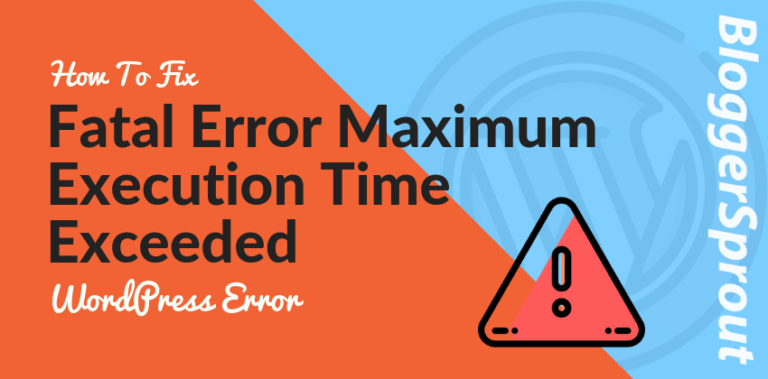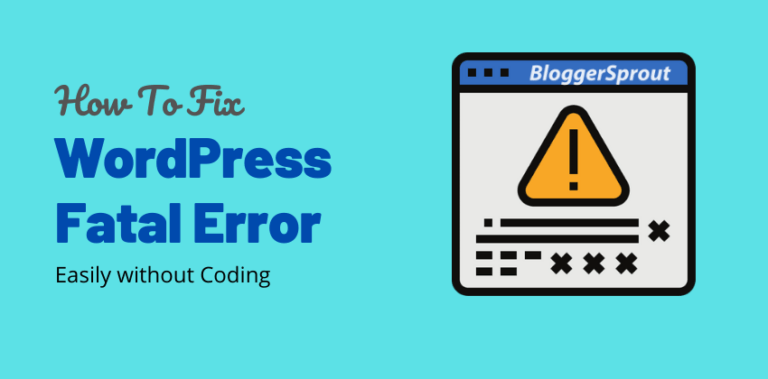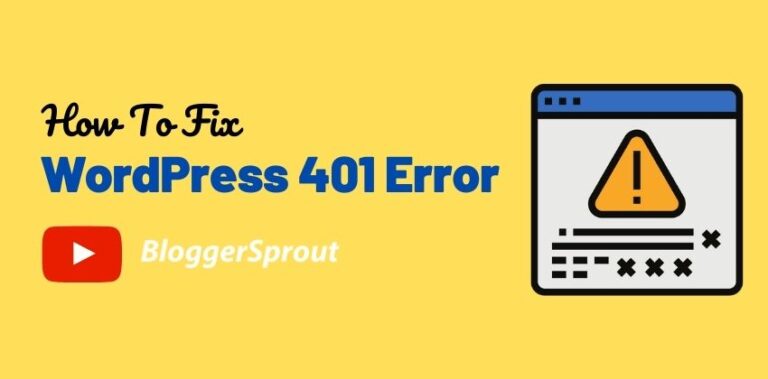How to Fix WordPress Login Page Refreshing and Redirecting Issue
Every now and again, we get an email from our users saying they were unable to login to their WordPress admin area. The WordPress login page refreshing and redirecting problem is a pretty common issue in WordPress and this problem occurs mainly due to a permalink structure failure for your .htaccess file is corrupted or improperly configured site URL for some faulty plugin or a theme.
If your WordPress login page is not working, then we have got the perfect guide for this problem.
Get your WordPress issues fixed by the Glorious Team from the WordPress development Studios. Click here to contact GloriousThemes
GloriousThemes.com
Disclosure: I may receive affiliate compensation for some of the links below at no cost to you if you decide to purchase a paid plan. You can read our affiliate disclosure in our privacy policy.
How Fo Fix The WordPress Login Page Refreshing and Redirecting Issue
By Simply clearing your cookies and cache you can fix the wordpress login page refreshing and redirecting issue. What was uses cookies for user authentication and sometimes this cookies are saved and the keep on redirecting and refreshing until they are deleted.
Simply clear your cookies and cache from your browser, go to your browser settings > history > clear history > and check mark the cache and cookies before clearing the history.
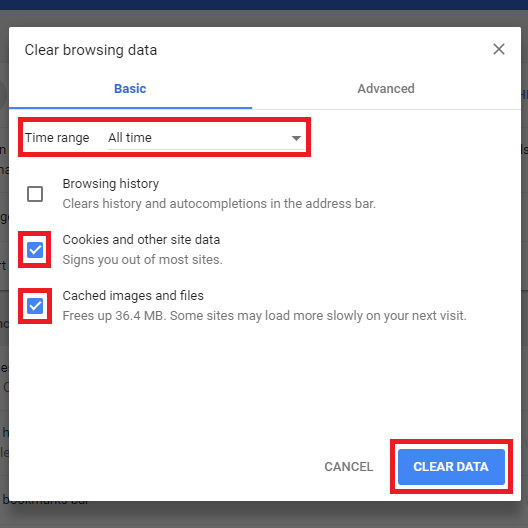
In 60% of cases this problem gets solved just clearing the cache and cookies, but if for some reason your problem is not solved just by clearing the cache and cookies try different browsers.
Login to your website and check whether you are redirected or refreshed. If the problem persist then you need to use Step 2
Step 2 – Deactivating Plugins and Themes.
Next steps to find out whether a plugin or theme is causing this issue. Sometimes WordPress plugins can cause this issue specifically if there is a conflict between plugins or themes and by deactivating them you can easily fix the wordpress login page refreshing and redirecting issue.
So all you need to do is Deactivate all your WordPress plugins. To deactivate the WordPress plugins you need to login to your Web hosting account> file manager> and go to your WordPress directory.
You need to rename the folder plugins which is inside the wp-content > plugins. Rename it to to backup-plugins.
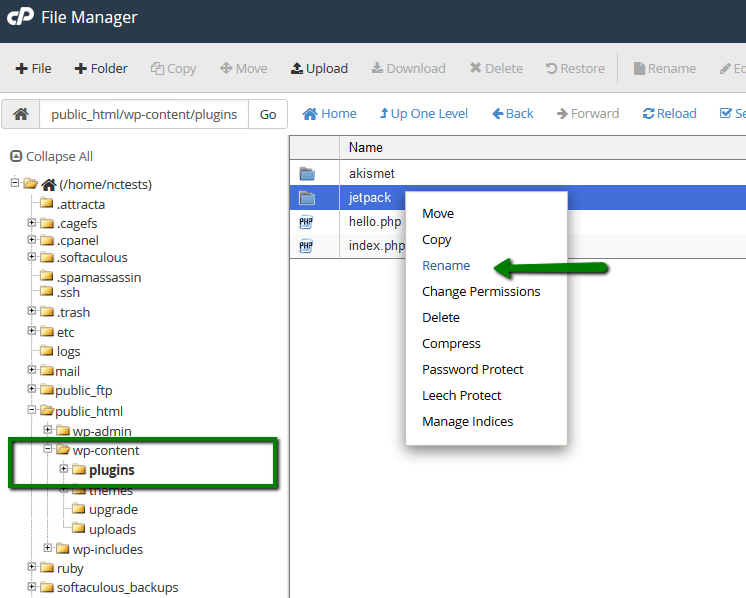
This will deactivate all WordPress plugins installed on your website. Once you have deactivated all the plugins try to login to your WordPress site. If the issue was caused due to a plugin that would be solved by now and you could successful login to your WordPress admin.
Even if the problem is not resolved till now, you may try to deactivate your current theme.
Note: do not rename the themes folder.
Open the folder wp-content > themes and search for the folder for your current theme. Let us consider “glorioustheme” as your current theme. Rename the folder glorioustheme to backup-glorious theme.
You should also check whether twentytwenty theme is installed in that same directory.
Renaming your current theme will make WordPress fall back to its default theme. If have done renaming the current activated theme, then try logging in again.
If you succeed this means, the theme was causing the issue.
Delete .htaccess file
.htaccess file handles the permalink for WordPress and if it gets corrupted for some reason it can cause this issue. Login to your hosting account or use FTP, then go to the root directory of your WordPress and search for the file .htaccess file.
Make a backup of this file before deleting, and then delete the .htaccess file.
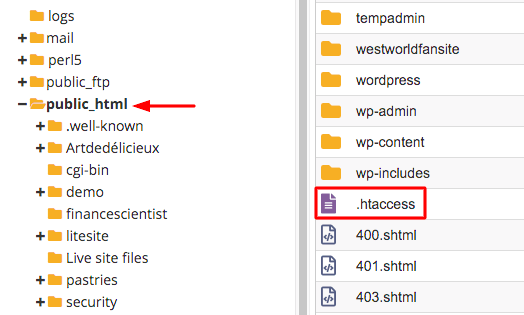
Then go to wp-admin folder and search for .htaccess file. If there is a .htaccess file, make a backup and delete it.
Then try logging in again, if you succeed this means your .htaccess file is stopping you from logging into your WordPress and for some reason it was corrupted. Once you are logged-in, you need to re-generate a new .htaccess file.
To generate a new access file go to to settings> permalinks and click save. This will generate a new .htaccess file for you.
The last Option, Updating URL Structure
If none of the above method worked, this means something else is causing this issue. You can try updating the your site URL which seemed to have fix this kind of issue just by updating site URL.
Logon to your cPanel > File Manager and navigate to your WordPress directory. Search for the file wp-config.php. Make a backup of that file before editing.
Open that file and edit the two lines.
define('WP_HOME','http://www.mywebsite.com');
define('WP_SITEURL','http://www.mywebsite.com');Click on Save Changes.
And that’s it you are done this should have fix the problem.
Conclusion
We hope this article has helped you fix in your issue of your WordPress login page refreshing or redirecting issue.
If you have encountered this issue, Let us know in the comments below about how did it happen and by what method you have fixed it. If the method you used is not mentioned in this article contact us through our guest post page, and we will publish an article in your name.
Share this post with your friends and you and your social network if this article was helpful.