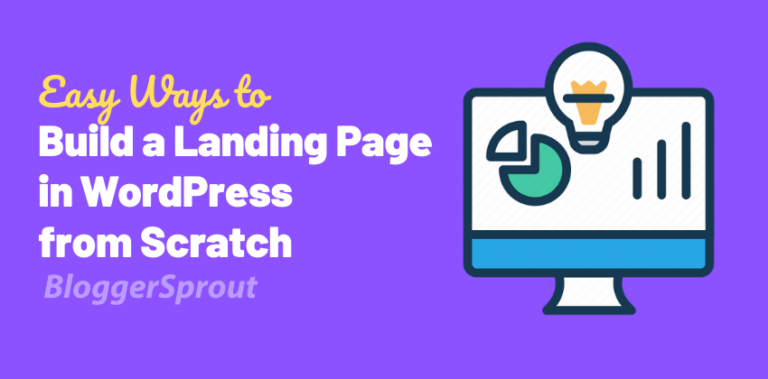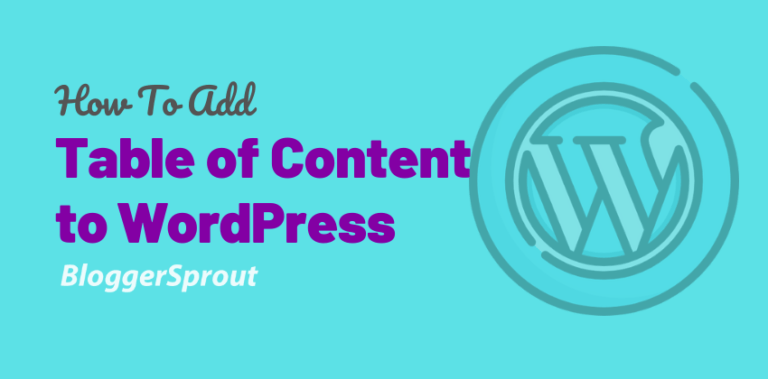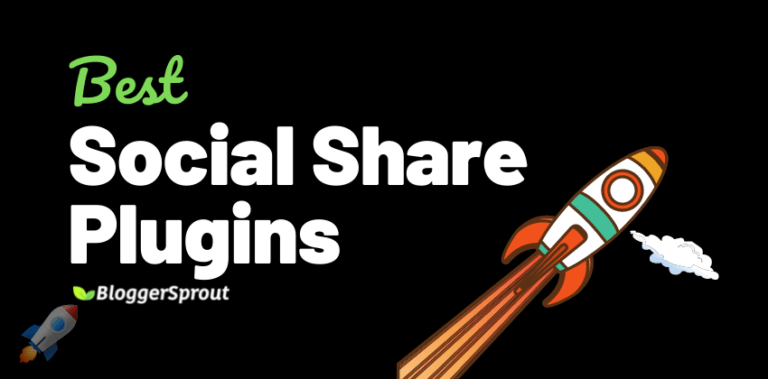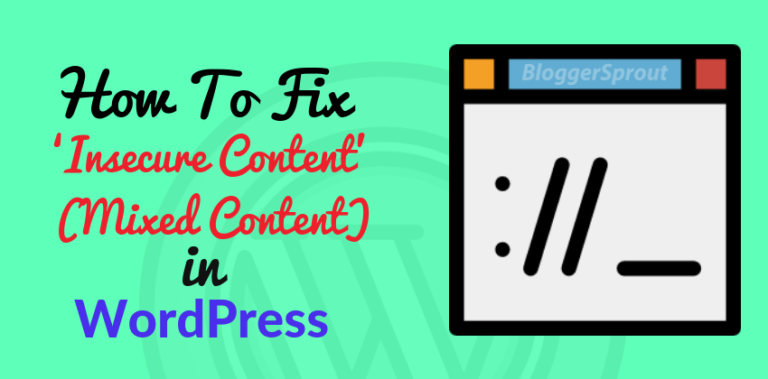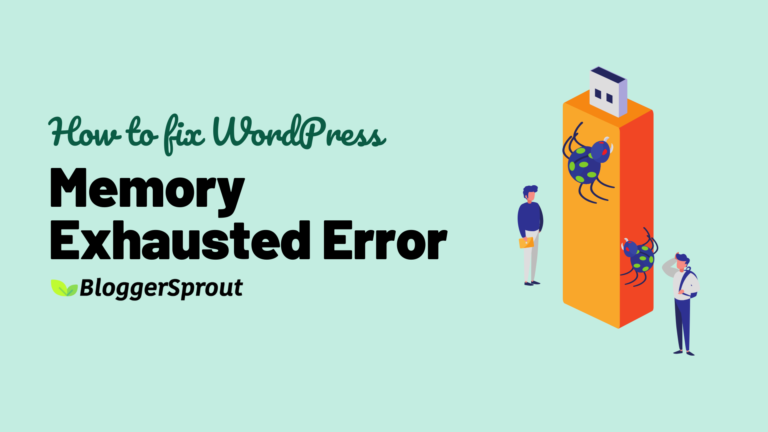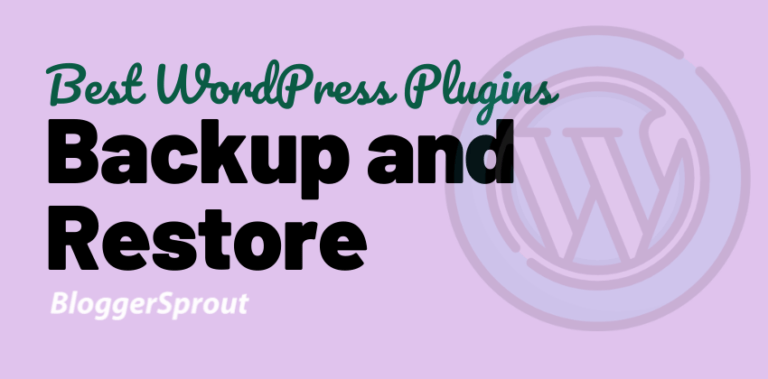How to Fix WordPress Emails marked as Spam?
If you are wordpress emails are marked as spam and you are getting an alert in your email inbox that, be careful with this message at it can be spam or Phishing, then this is the solution for you to fix this problem.
But before you Fix WordPress Emails marked as Spam, you should know why this problem occurs and what are the reasons that this problem can appear and how it can be fixed easily.
So here are the most common problems for which your emails can be marked as spam:-
- WordPress is sending emails from temporary email.
- WordPress is sending emails using PHP mailer.
- Is your server blacklisted.
- Are you attaching something with your emails.

The most common reason why most of the WordPress emails are marked as spam is that the emails are processed by the server using WordPress and WordPress doesn’t add any type of authentication or identity to that email which can help the email providers to identify from where the emails are sent and who is the authentic owner.
This problem can be fixed really easily and you can send any type of email from your WordPress area it would be a newsletter email or you are running an eCommerce and you want to send invoices for other details using email or any type of communication using email.
Disclosure: I may receive affiliate compensation for some of the links below at no cost to you if you decide to purchase a paid plan. You can read our affiliate disclosure in our privacy policy.
How to Fix WordPress Emails Marked as SPAM?
The Simple and easy way to fix this problem without coding is by installing a plugin.
The plugin will fix your WordPress Emails marked as SPAM and it’s 100% guaranteed that it will work on any WordPress environment whether it be a blog, business website, e-commerce website, landing pages, sales page, professionals website, or any WordPress website.
So let’s get started fixing your SPAM Emails from WordPress.
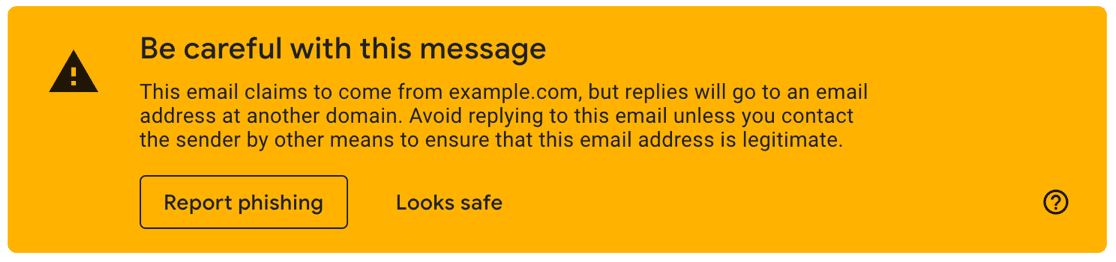
Step: 1 – Download the Plugin.
This plugin will take care of your WordPress emails and fix all the spam problems by adding the authentications and related HEADERS to the email.
This plugin allows you to fix this SPAM issue without writing a single line of code.
Click the button below and download the plugin for your website.
After you have successfully downloaded the plugin and the license code. Now you can proceed to step 2 of installing and activating it.
Review: WP Mail SMTP – The Best WordPress SMTP Plugin.
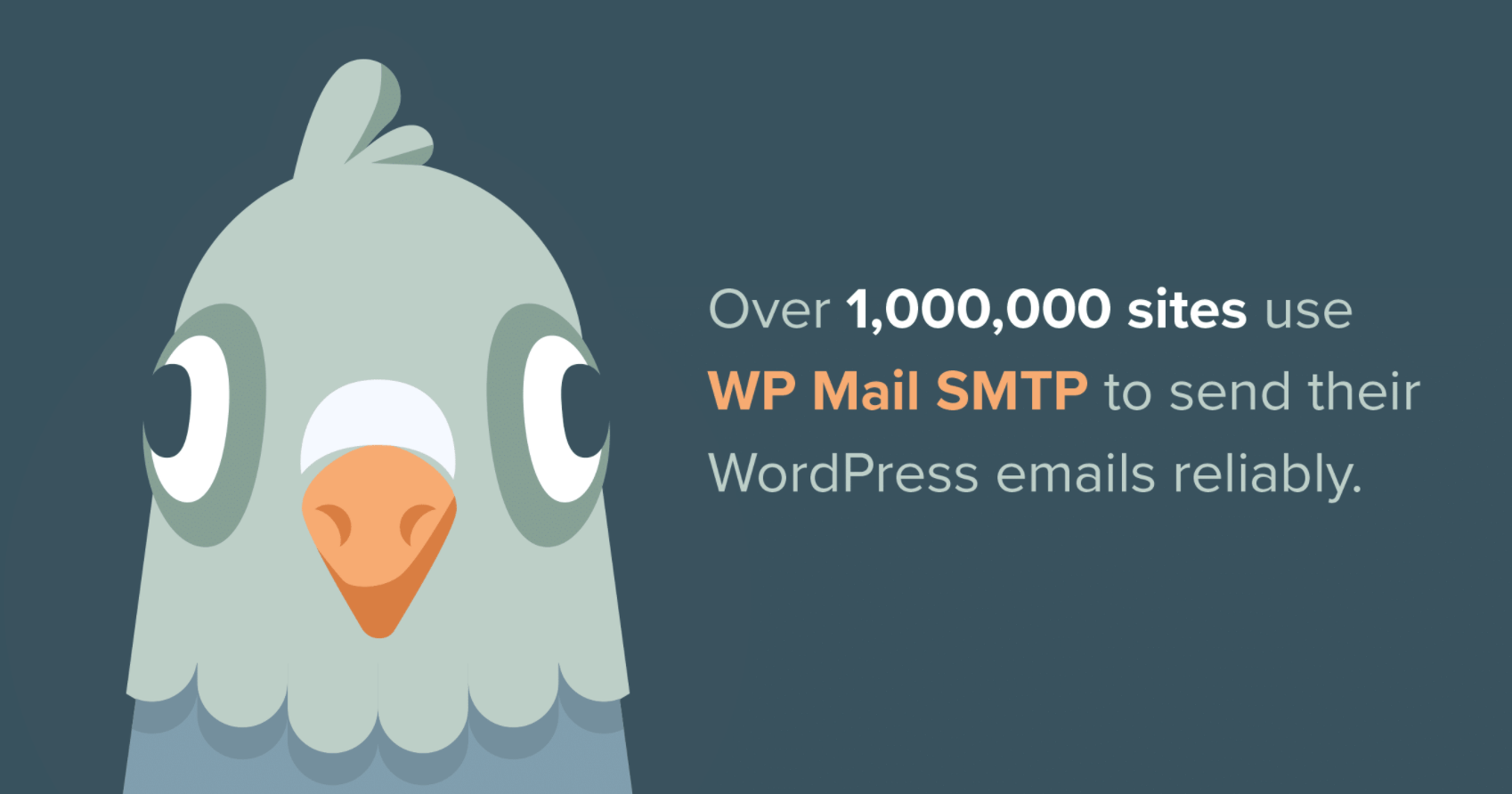
Step: 2 – Installing and Activating.
When you download the plugin, you will get a .zip (zipped) file. Go to your WordPress Admin area and navigate to plugins and add new and upload it.
https://website.com/wp-admin/plugin-install.php & Upload the zipped file.
Now click on the upload button. Once the plugin is uploaded successfully, you need to activate it.
When you activate the plugin for the first time, you will be redirected to a setup wizard, where you can configure the plugin.
Skip the Wizard Setup, as we will set up the entire plugin settings from the settings panel of the plugin.
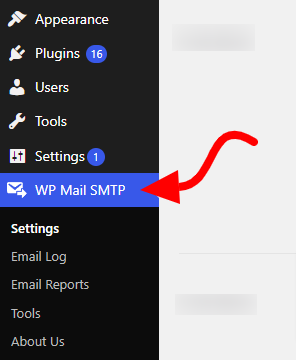
Now you will find a new menu ” WP Mail SMTP ” in your admin sidebar menu. It will appear under Settings.
Click on the WP Mail SMTP > Settings and enter your license code and click on activate the button.
Note: The license code is provided when you purchase the plugin. You will find it in your account dashboard.
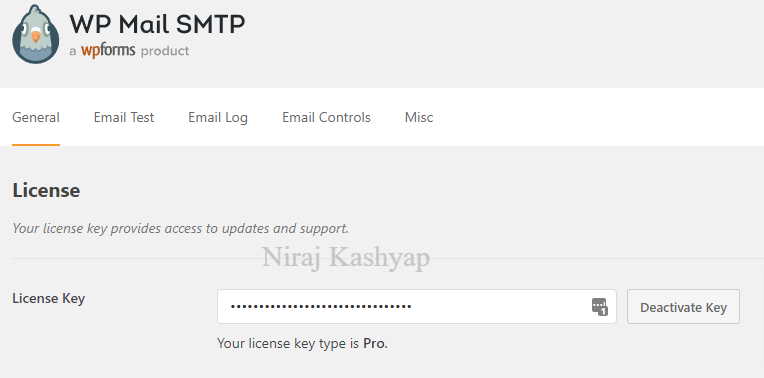
Step: 3 – Settings and Configuration of the Plugin.
After you activate the license, you need to configure the plugin and use the appropriate settings.
The Plugins has several fields and each of them responds to something.
- From Email: The email address that emails are sent from your WordPress.
- From Name: The name that appears when someone receives your email.
- Return Path: where non-delivery receipts or bounce messages are sent by default.
- Mailer: There are several types but most common is PHP and Other SMTP
Note: Watch our Video to learn the settings on how to configure the Plugin.
Mailer Settings – Other SMTP
Other SMTP means the email service that your hosting has provided. Most of the Shared hosting provides SMTP service for their customers.
Create an email with your business name something like [email protected].
Example: [email protected]
Once you have created your email, you will receive settings/configuration details from your hosting provider.
The details will include:-
- Hostname
- Username (your email address)
- Password (which you choose while creating)
- Encryption
- Port
- TLS
- Authentication
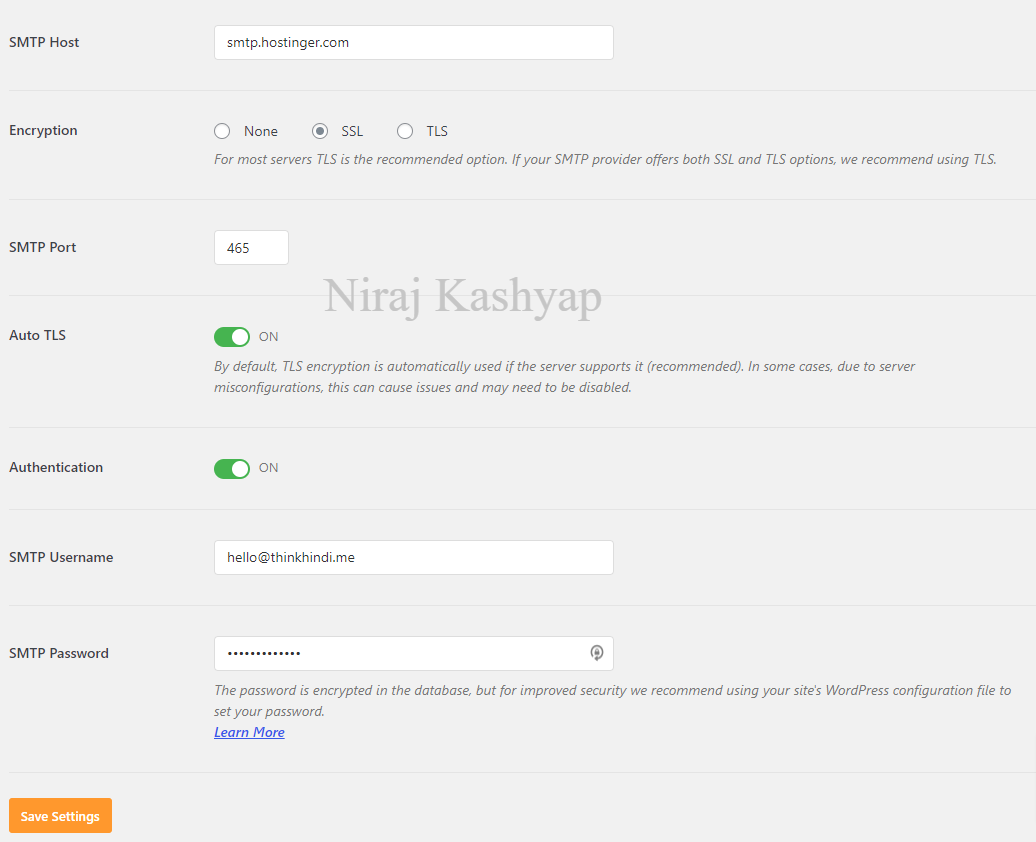
Copy the details from your hosting provider and fill them in your WordPress SMTP settings.
Click on Save Changes.
Step: 4 – Sending a Test Email.
Once all the settings have been done, you need to test whether it works or not. As sometimes many users make some mistakes while entering the email configuration details.
Due to this, the emails are not sent from this plugin and the SPAM alert continues to occur.
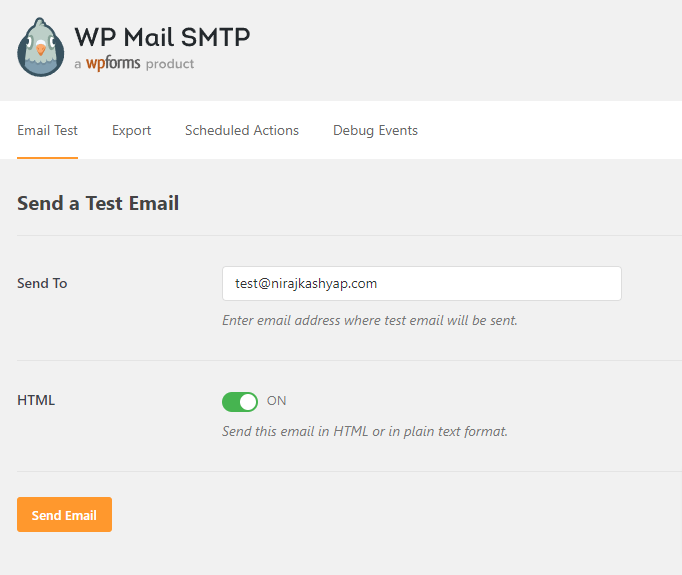
Put the email id that you are using as your primary email. Try Gmail, outlook, or other email providers.
You can choose to have HTML emails or just plain text emails.
Click on the Send Email button. If you receive a test email from your WordPress site then you have done the correct settings. If you receive an error, check your settings again.
In case of Success.
If all your settings are well configured, you will shortly receive an email. This is how the test email looks.
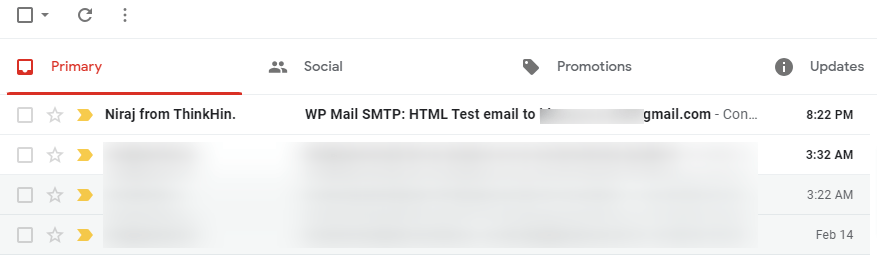
When you open the email, you will find something similar to the screenshot below.
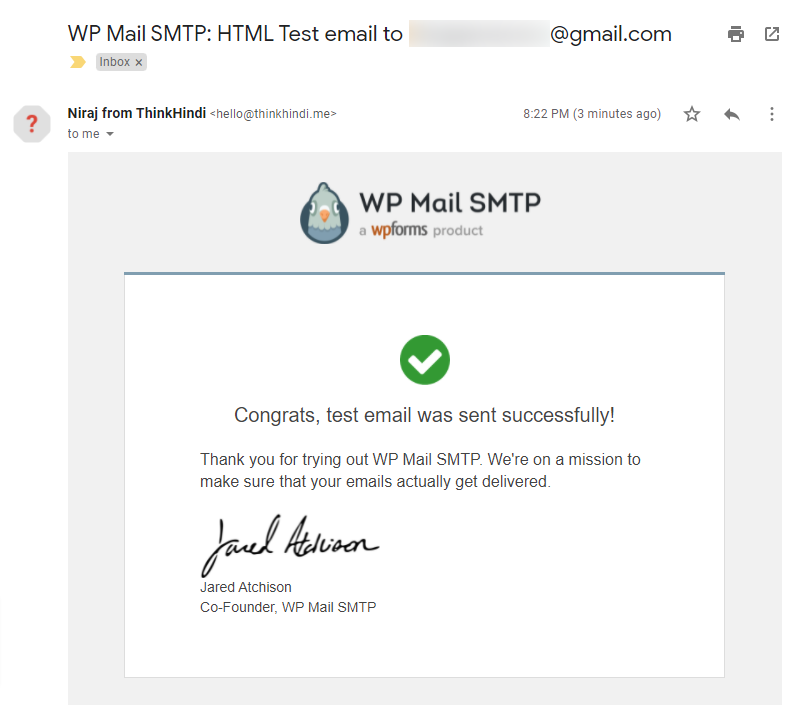
Now your plugin is ready to use and you don’t need to do anything else.
In case of Error
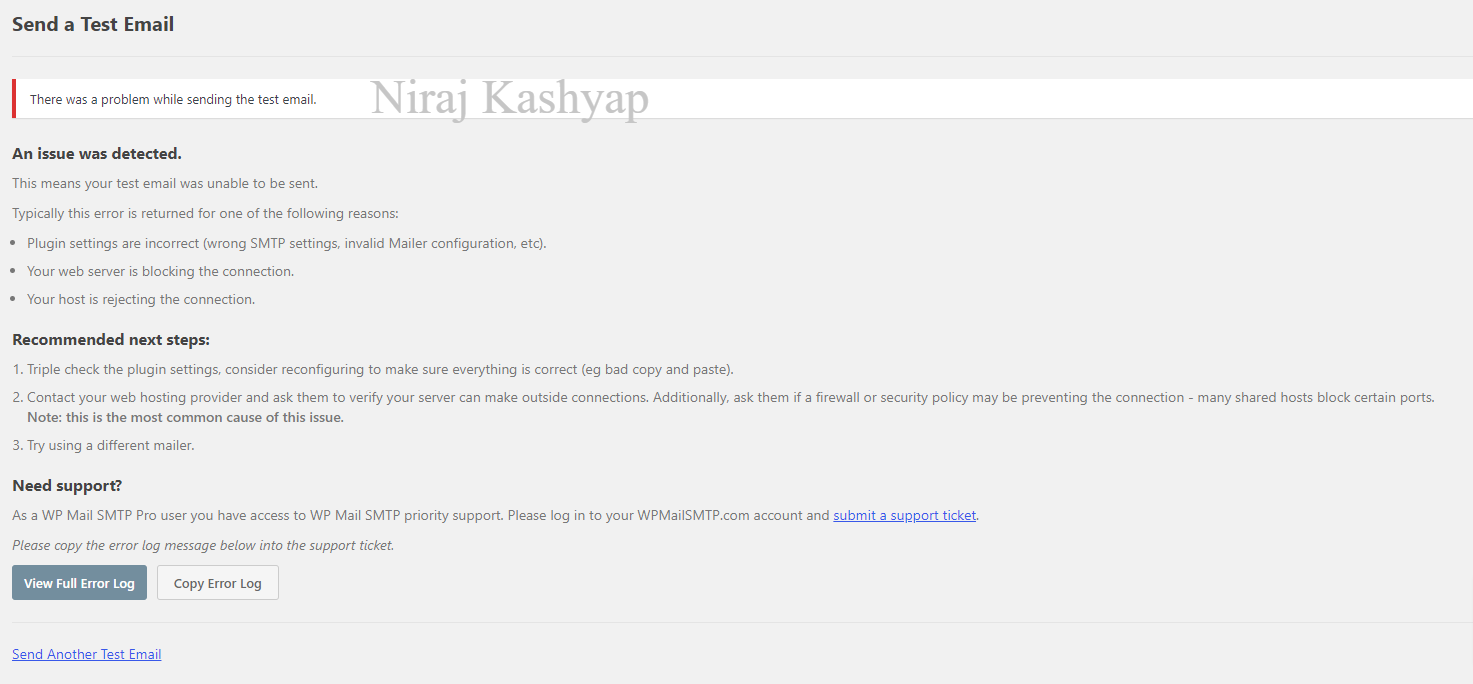
Change your SMTP settings like the username, password, hostname, and port number. Make sure that you copy the right settings.
If you still face any problems, click on the View Full Error Log button. It will display the entire log and you can find the problem, but it’s not that easy.
Step: 5 – Setting up your Email DNS.
In case of DNS Warning
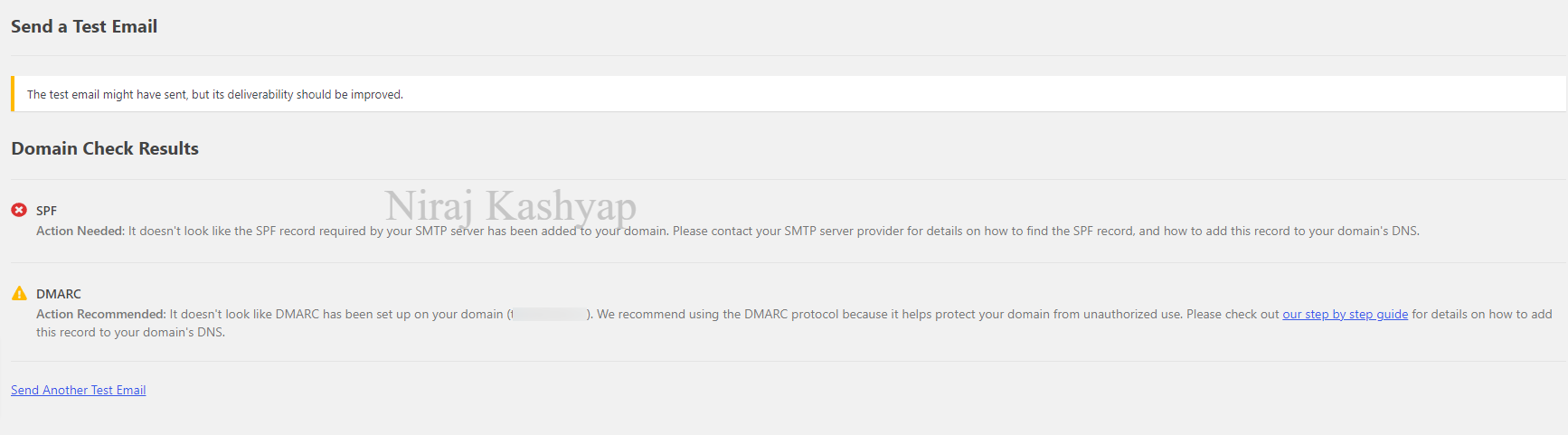
This is not an error, but a warning. It appears when you don’t have the recommended settings in your DNS to send an email.
Don’t panic. its common and here is how you can fix it.
Go to your DNS settings ( Domain Settings ) and follow the steps.
- Click on Edit DNS
- Create a TXT record.
- In the Name Place, put the below values.
- _dmarc
- In the content Place, put the below values. ( Modify it )
- v=DMARC1; p=none; fo=1; rua=mailto:[email protected]
- Replace [email protected] with your business email.
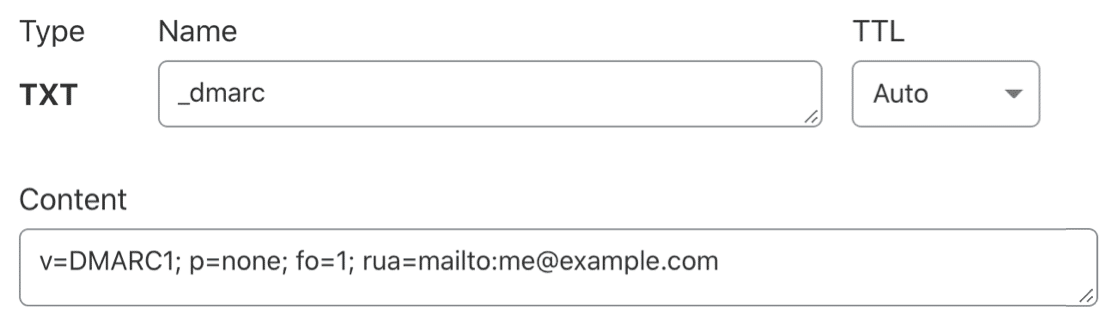
Save the changes.
After editing DNS, you’ll need to wait up to 48 hours for the changes to take effect. In most cases, it happens within minutes.

When your DMARC is updated in your DNS, you will get a success message in WP Mail SMTP settings.
Hire WordPress Experts to do it for you.
If you don’t like this hectic process and want a helping hand then visit Glorious Motive WordPress services.
Their team of WordPress experts will get it fixed in no time once you purchase their service and provide the required details
Coupon Code: BLGSPRT20
Use the above coupon code to avail 20% discount on any order.
WordPress is sending emails from temporary emails or PHP mailer.
By default, WordPress will use the built-in PHP mailer. Using this method WordPress can send emails.
This service is builtin and is required in the process of registering a user or in case you forgot your password.
But using this service to send emails to your customer is a bad idea as PHP mailer is not meant for this service and this makes Gmail and other email providers mark the email as SPAM.
Also several times WordPress uses a temporary email for your WordPress site to send emails. This temporary email is [email protected].
Since in most cases this email id doesn’t exist and when email providers like Gmail, Yahoo, AOL receive an email from this email id, it marks as SPAM.
Is your server blacklisted?
If your server has been blacklisted, that means it has been flagged for spamming.
Means either you are spamming or someone who used it earlier has spammed through it.
This is a common problem in shared hosting as if one user is spamming then the entire server is flagged and other customers will face issues with sending emails.
This can also happen if your site is infected with malware or you are promoting something that is illegal or prohibited or a hacker is using your server.
If you want to check your server is flagged as spam or not, then you need to check your IP address.
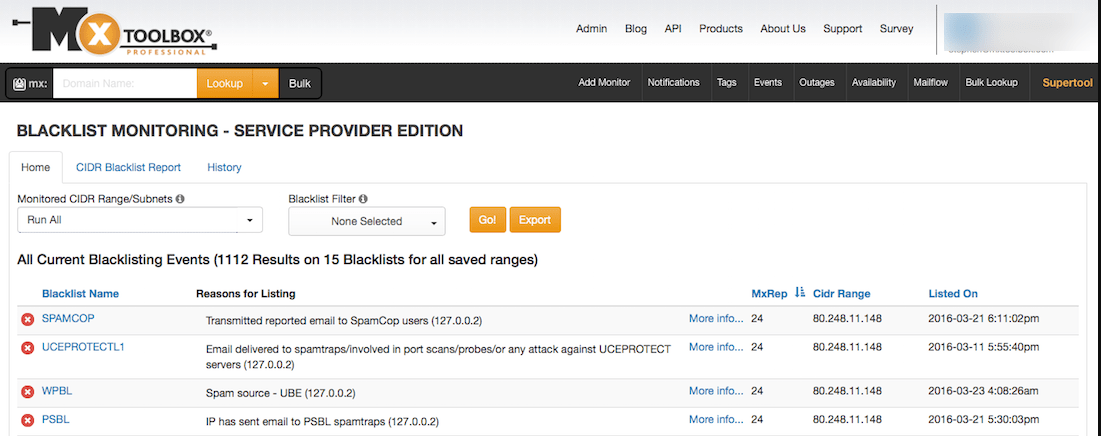
Visit the MXToolbox blacklist Checker and put your server’s email address which you can find in your Cpanel.
This tool will check 100+ Blacklist IPs at once.
If you find your server is blacklisted, then email your hosting provider to get a new IP address for your hosting.
Are you attaching something with your emails.
Several times people attach some documents or other things with the email. This can result in spam if the email providers cannot scan what in the attachment.
Gmail scans for viruses and malware in all email attachments. If it’s unable to scan, it will alert the user about this as a potential virus.
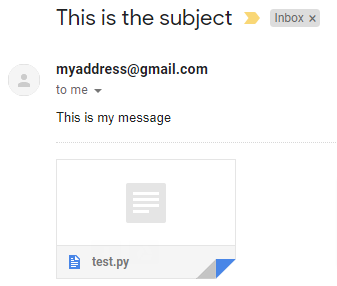
Sometimes email providers can also reject the email if they find it too suspicious.
This problem can also be fixed using the WP Mail SMTP plugin.
Final Thoughts
We found that the WP Mail SMTP is the best solution for any emails related problem with WordPress.
We are using WPMailSMTP on all our blogs and websites.
That’s all.
However, your needs may be different from mine. Which plugin is your favorite, and are you currently using it on your site? Do you have any other recommendations to add? Please voice your thoughts in the comments below!
You can also subscribe to our YouTube and Like and Follow us on Facebook, Twitter, and Instagram.