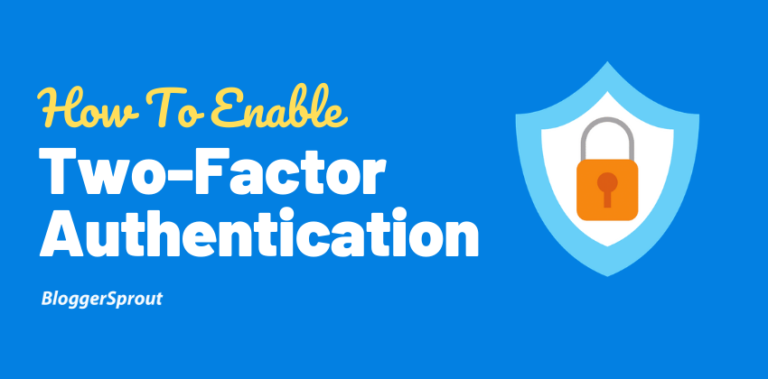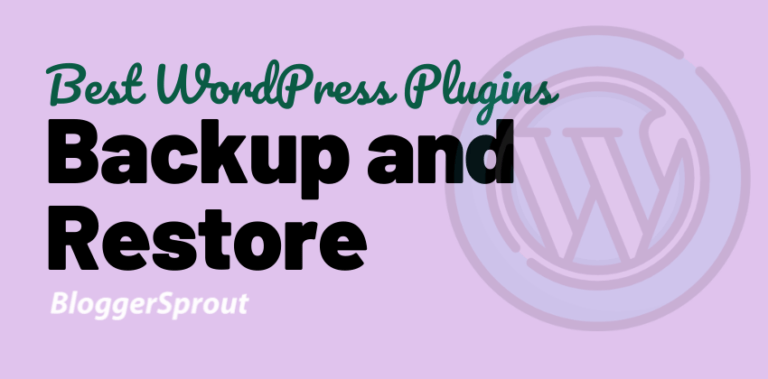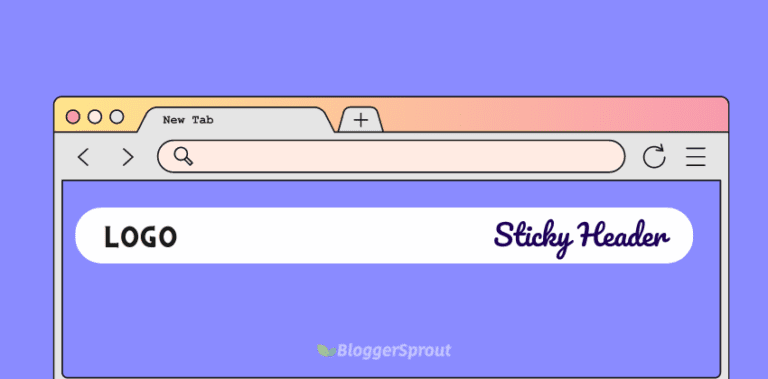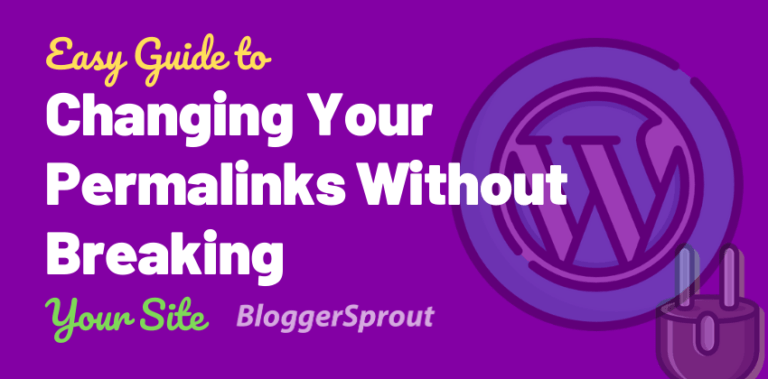How To Install WooCommerce
So in this tutorial, We will learn how to install WooCommerce Easily in your WordPress. There are several methods to install WooCommerce in WordPress but in this tutorial, we will cover the best and easy method that we used to install WordPress like a professional.
To install WooCommerce you don’t need to have any programming skills or any specific computer knowledge.
If you want to build an eCommerce website with WooCommerce then check our Complete Guide on How to build an eCommerce website with WooCommerce.
Disclosure: I may receive affiliate compensation for some of the links below at no cost to you if you decide to purchase a paid plan. You can read our affiliate disclosure in our privacy policy.
How to Install WooCommerce in WordPress
Login to your WordPress admin area by visiting yourwebsite.com/wp-admin
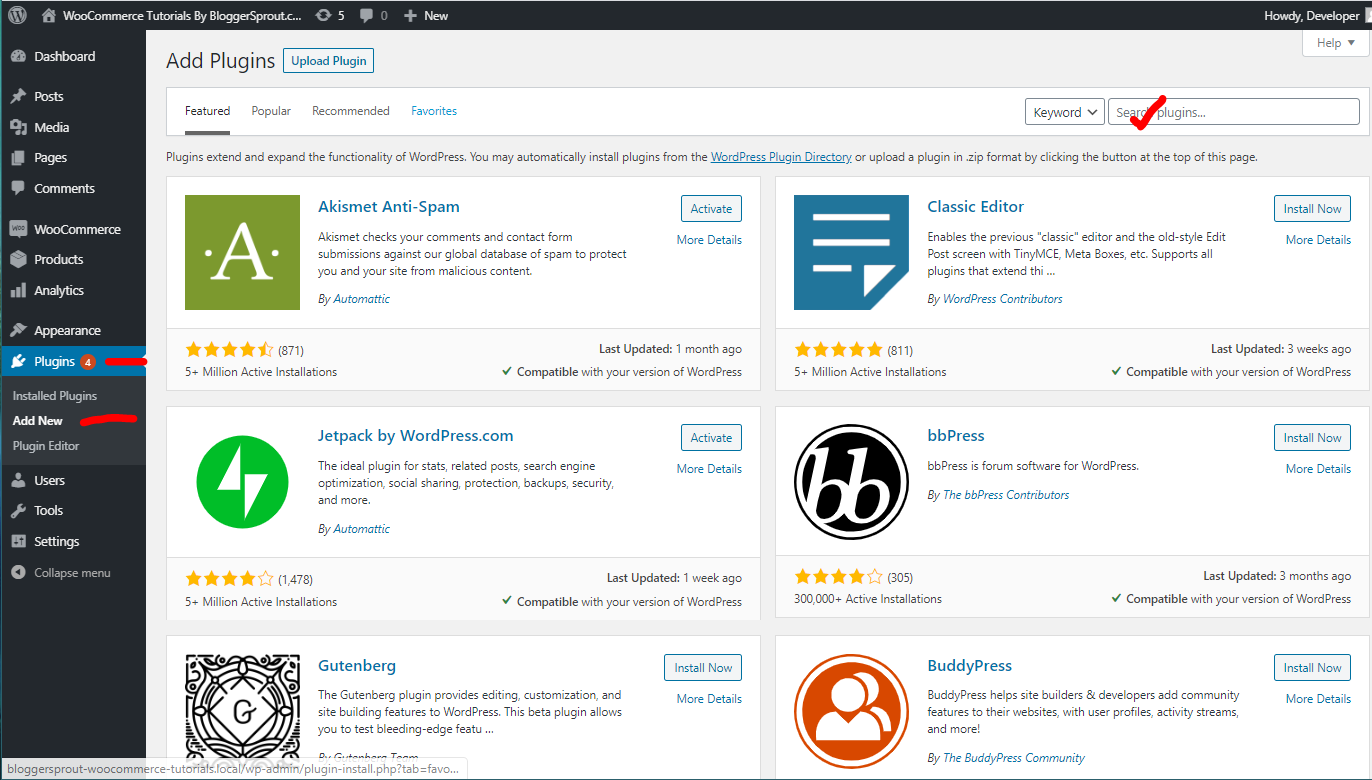
- Fill in your username and password and log in.
- From the left sidebar menu go to plugins > Add New > search > and type WooCommerce.
- The first option that you will get will be something like this shown in the picture
- Click on install and then click on activate.
- Your WooCommerce has been successfully installed.
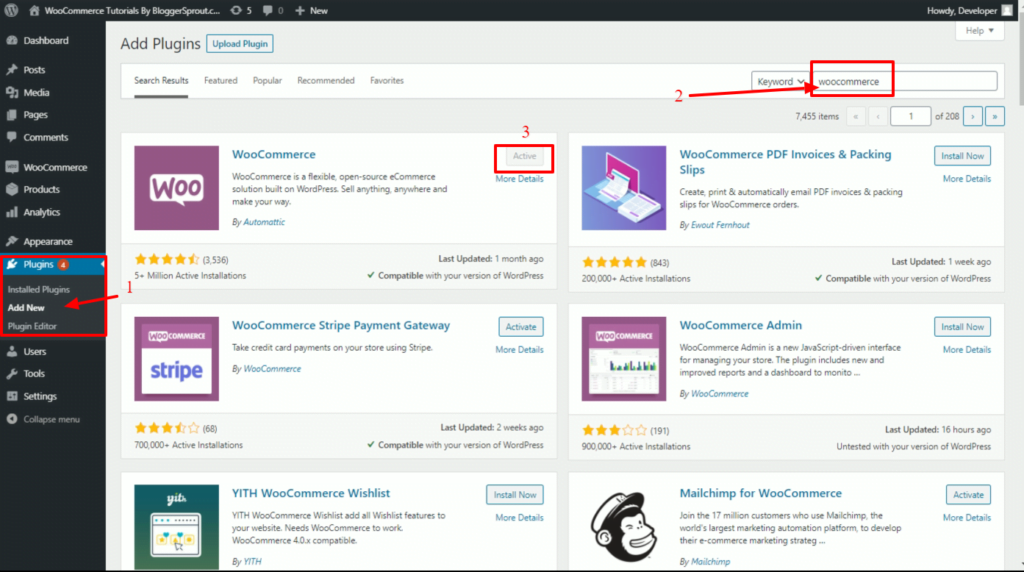
Now all you need to do is configure your WooCommerce based on your business.
We have an in-depth guide on how to set up and configure your Woocommerce settings. Click on the setup up your own Woocommerce.
How to Install WooCommerce via FTP
To install WooCommerce via FTP you will need an FTP program. In Windows you can use FileZilla and if you are on Mac you can use Cyberduck.
Once you have downloaded and installed your FTP client on your computer you need to connect your FTP client with your server.
Learn how to connect your FTP client to your WordPress server.
Once you have connected your FTP client with your server. Login to your server using the FTP program.
Navigate to the root directory of where your WordPress is installed.
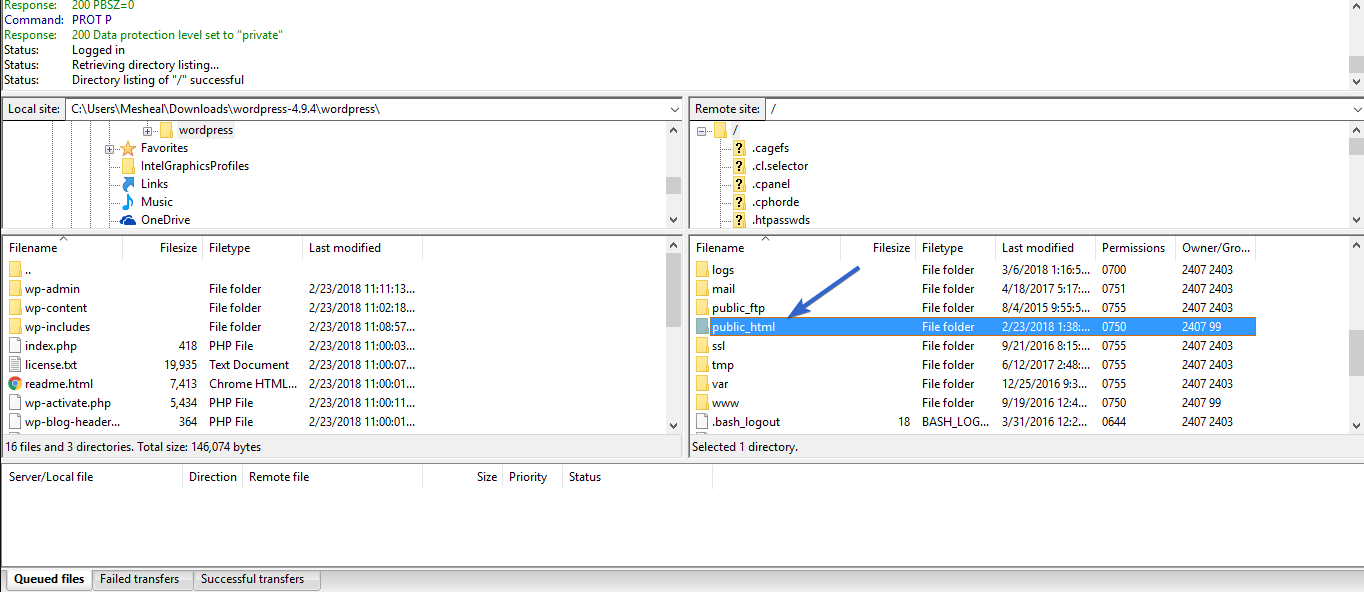
Once you are in the into the root directory of your WordPress. Go to wp-content > plugins .
Now you need to download the WooCommerce.zip file to your local computer.
Visit wordpress.org/plugins/woocommerce, download the .zip file, and extract it to a folder.
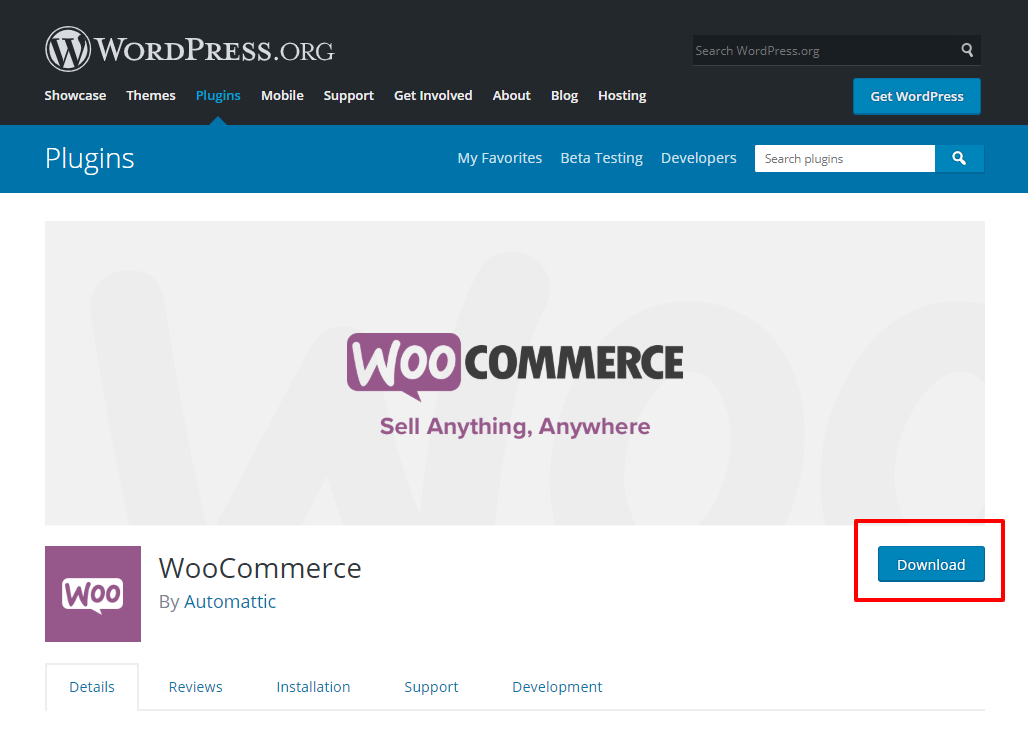
Once you have extracted the .zip file you will find another Folder named WooCommerce.
Now upload the Woocommercefile from your computer to your cPanel using the FTP client.
All you need to do is drag and drop the folder from your computer to your FTP client-server folder.
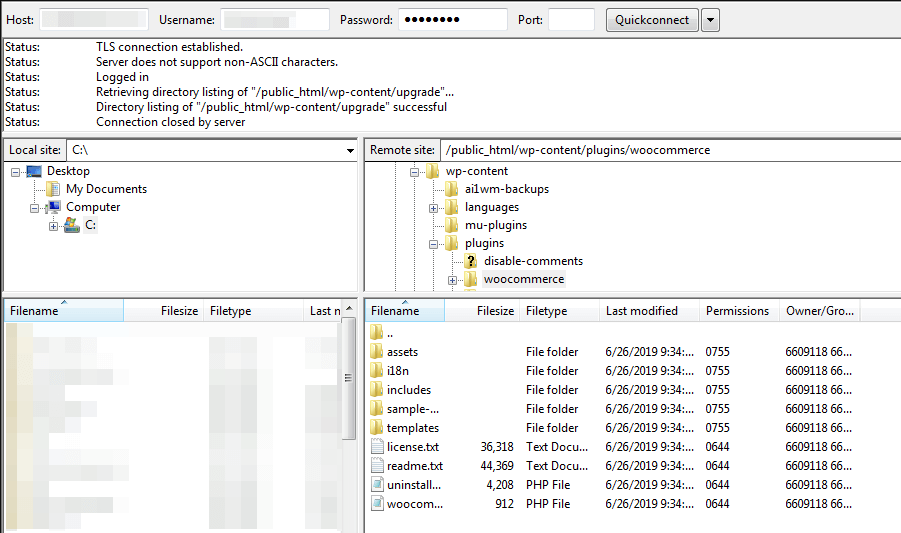
Once the upload process is completed, go to WP admin> plugins> installed plugins
Search for Woocommerce, click on activate
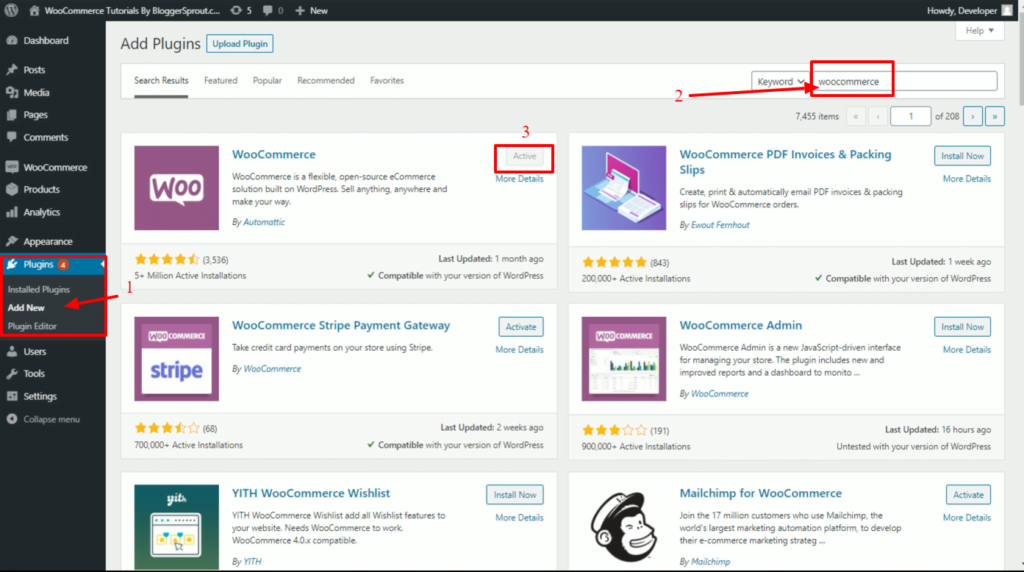
That’s it
This is how you can install Woocommerce using FTP.
Conclusion
Installing Woocommerce is really simple and easy and we prefer the first method. If someone wants to use an FTP client to use it we have also covered in this tutorial.
If you have any doubts regarding Woocommerce or blogging, you can just comment down below or Visit is our complete Guide to Woocommerce – From zero to advanced.