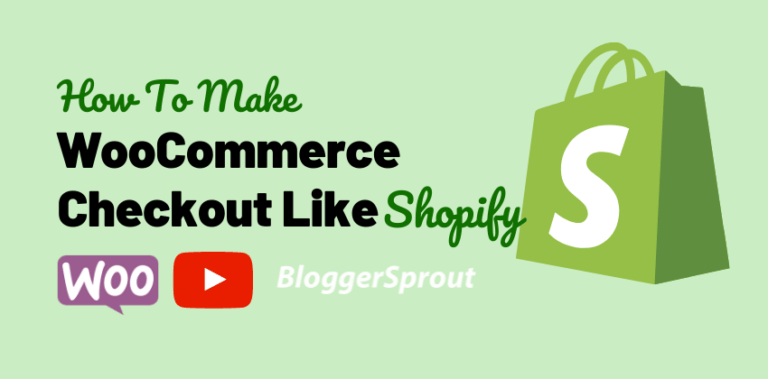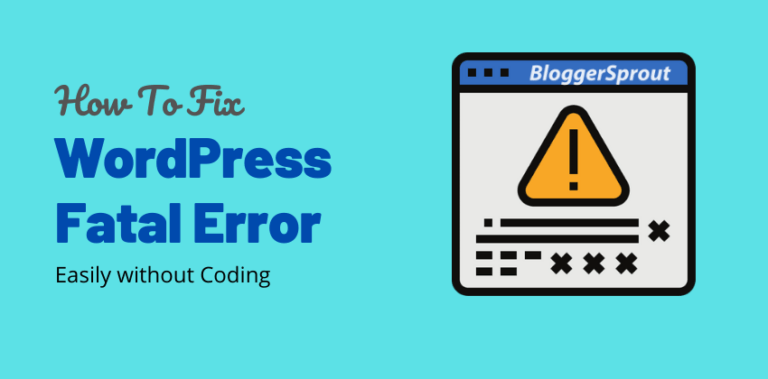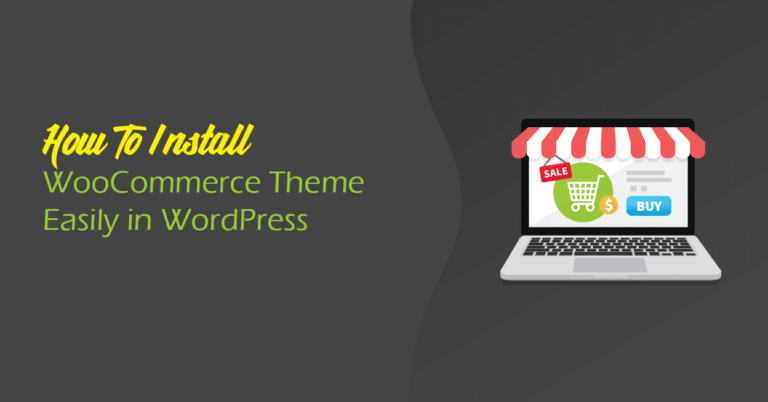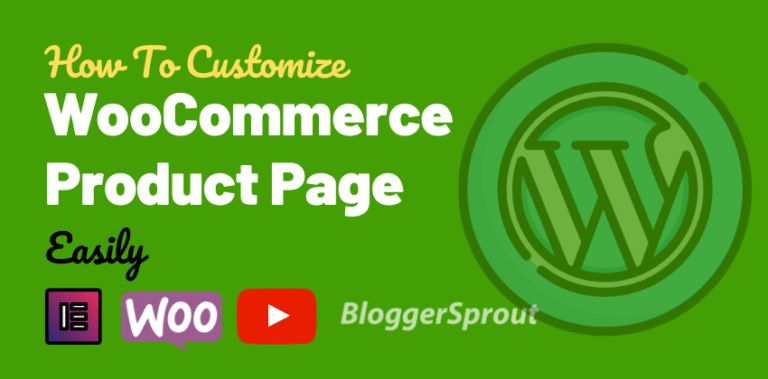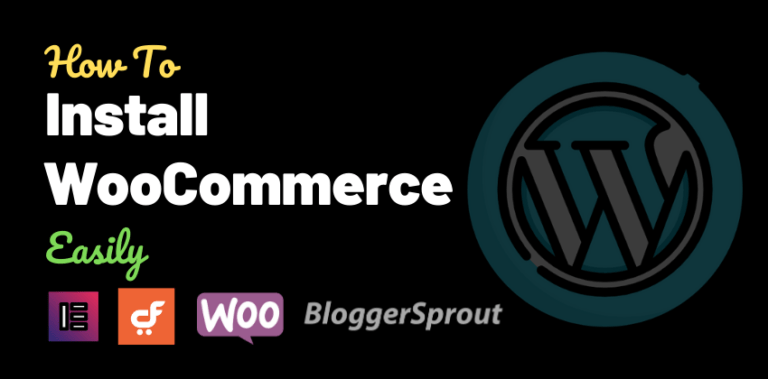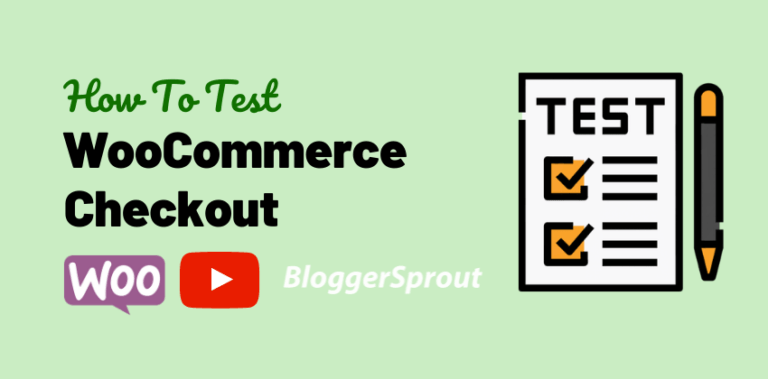How To Install WooCommerce Extensions
WooCommerce Plugins are known as WooCommerce Extensions. WooCommerce functionality can be extended using plugins, since WooCommerce is based in WordPress and WordPress allows the use of plugins.
You can basically make woocommerce do anything you want, in space of ecommerce.
To install woocommerce extension / plugins
- On the Add Plugins page select Upload Plugin.
- Now select Choose File and browse to the folder and select the zip file
- When done, hit Install Now button and the installation procedure will start. …
- After the Install is complete, visit plugns and Activate the Plugin.
This is How simple installing WooCommerce Extensions are. Activating WooCommerce plugin can be done in 2 ways
- Installing and Activating a Plugin from WordPress Repository
- Installing and Activating WordPress plugin using Upload
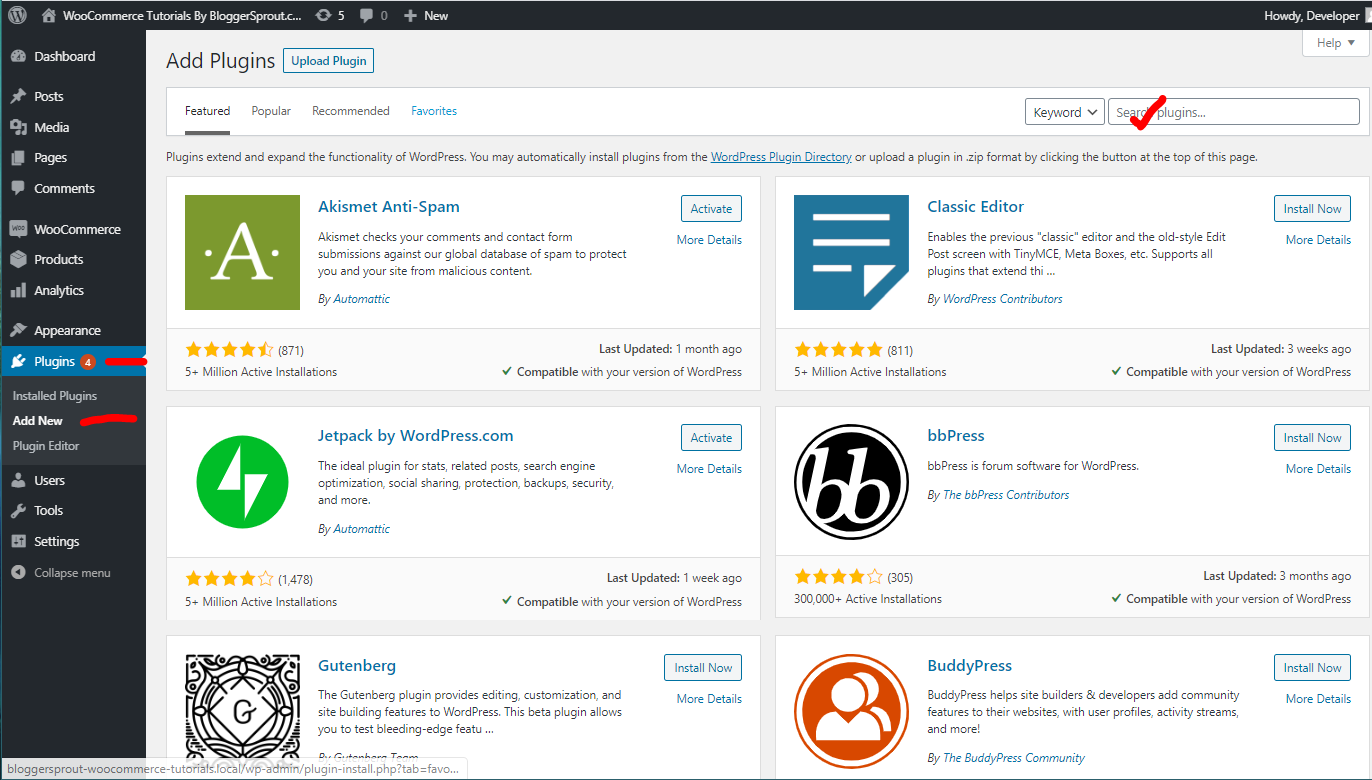
Disclosure: I may receive affiliate compensation for some of the links below at no cost to you if you decide to purchase a paid plan. You can read our affiliate disclosure in our privacy policy.
WordPress Repository
If you want to install a woocommerce extension from the wordpress repository then you can do it in 3 easy step.
WordPress Repository is a hub of WordPress plugins/Extension that provides all wordpress plugins from free. So if you are searching for any wordpress plugin and its free, then try searching the wordpress repository.
To install and activate a woocommerce extensions from wordpress repository
- Login in to WordPress Dashboard
- Goto Plugins > Add New > Search
- Type the name of the plugin
- The search result will display your plugin
- Click on Install, after the plugin is installed you will get the option to activate it
- Activate it and enjoy your new WooCommerce Extension
Uploading a Plugin
There are several plugins / woocommerce extensions that are not present in the WordPress Repository. Most of the premium Plugins are not present in the Repository and the they need to be uploaded to be installed.
To install a WooCommerce extension
- Visit the WordPress Dashboard
- Goto Plugins > Add New > Upload Plugin
- Click the browse button to select your WordPress Plugin (must be zipped ) of just drag and drop the zipped file of the plugin to the browse button.
- Click on Install, after the plugin is uploaded and extracted to the proper folder.
- Click on Activate.
- Now enjoy the plugin
Conclusion
installing a WordPress WooCommerce Extension is very easy and the install method depends on where the plugin is.
If its on WordPress Repository, just search and install it or If its a zipped file then just upload and activate it.
The process is pretty the same. We have a Definitive Guide on WooCommerce, that covers everything you want to know about WooCommerce and has all the tutorials necessary.
That’s all.
However, your needs may be different from mine. Which plugin is your favorite, and are you currently using it on your site? Do you have any other recommendations to add? Please voice your thoughts in the comments below!
You can also subscribe to our YouTube and Like and Follow us on Facebook, Twitter, and Instagram.