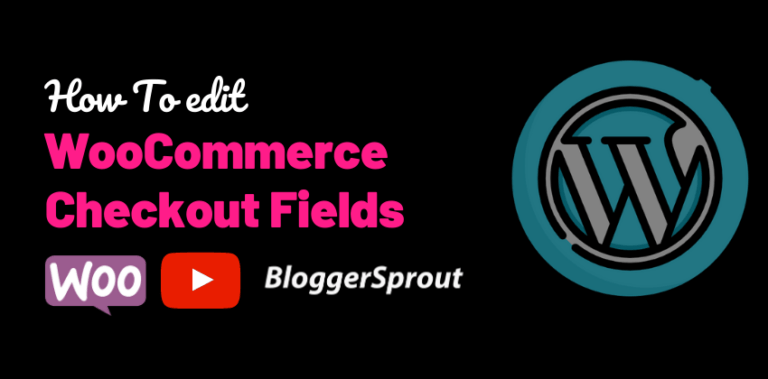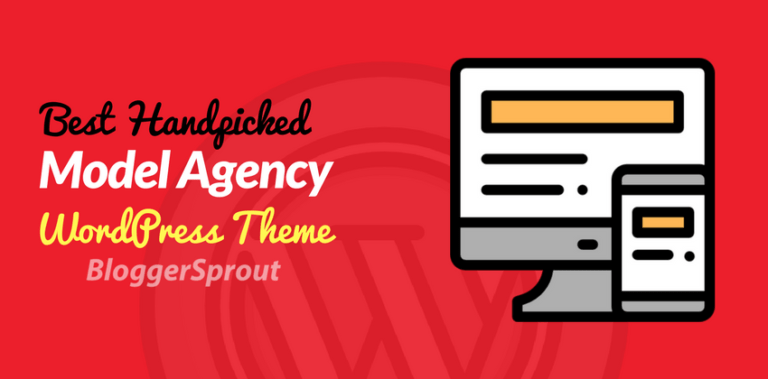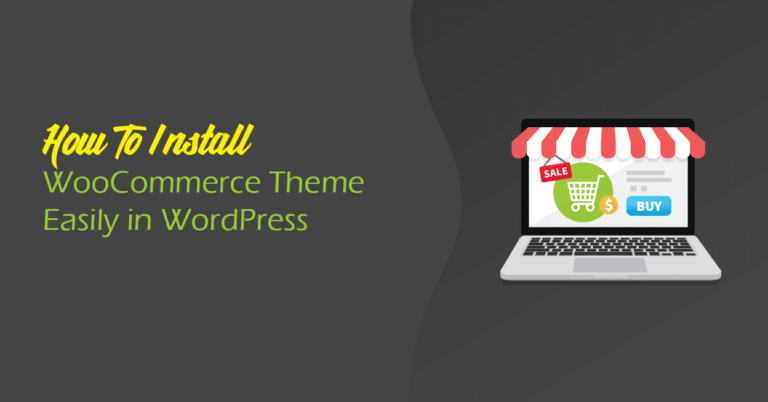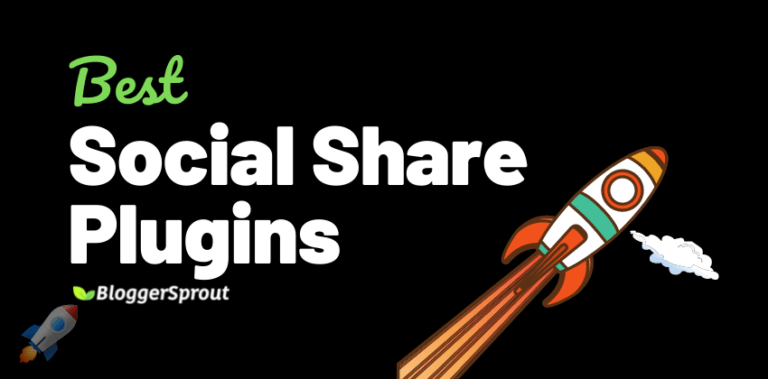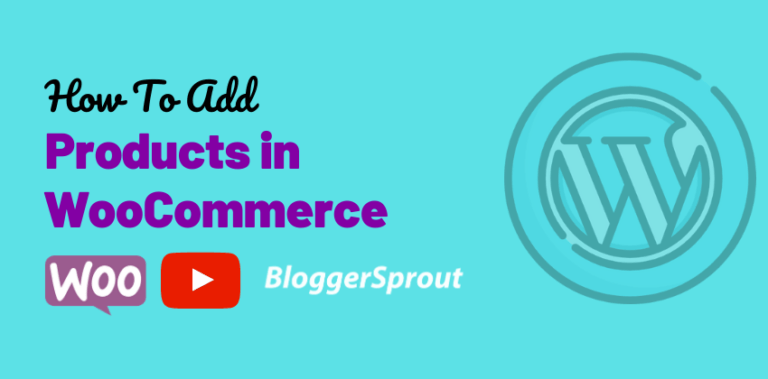How To Update Woocommerce Template Files
WooCommerce is an eCommerce plugin for WordPress and is the most widely used software to turn your WordPress site into an eCommerce site.
Nowadays WordPress developers and theme developing company uses WordPress core files inside their WordPress theme to enhance the design and functionality of the theme. But as WooCommerce receives regular updates these core files may turn outdated and may require updating.
To update WooCommerce template files, you need to download the latest copy of the WooCommerce and copy the files that are required for our theme and override the old files.
But since WordPress developers and many WooCommerce themes use the core files of the WooCommerce plugin and are heavily modified, customers and end-users cannot update the file by themselves.
[bravepop id=”14292″ align=”center”]
Disclosure: I may receive affiliate compensation for some of the links below at no cost to you if you decide to purchase a paid plan. You can read our affiliate disclosure in our privacy policy.
How to Update WooCommerce templates in your plugin
to update the WooCommerce templates in the plugin, WooCommerce has made it very easy. all you need to do is to click on the update button and WordPress will handle the rest.
Using the WooCommerce plugin is really easy and simple and the templates can be easily updated using the once-click update feature of the plugin.
For More customization of WooCommerce, Check out our Ultimate Guide to Customize WooCommerce. World’s largest Customization guide for WooCommerce under one roof.
How to update WooCommerce Templates files in WordPress theme
Many WordPress developers use the core files from the WooCommerce plugin and use it to modify and override the normal design and functionality of WooCommerce by using the files inside their theme.
Most of the files are located under WORDPRESS -ROOT > wp-content > themes > theme_name > woocommerce.
if your WordPress theme developer has provided you an update then just upload the files and the WooCommerce templates will be automatically updated.
[bravepop id=”14287″ align=”center”]
To know if your WooCommerce template files are outdated or not, go to WooCommerce > System Status
The WooCommerce will automatically show you the list of outdated files. In the case of theme, you will receive alert notifications about outdated templates.
If you need professional help then contact GloriousDash.com – a WordPress company. The affordable services will do all the work for you.
Summary
I hope this article has helped you to understand how you can update WooCommerce templates. we strongly suggest you o update the outdated templates files in a theme only with the files that are provided by the theme developer.
Using other templates files inside your WordPress theme will break the design and functionality of the theme
That’s all.
However, your needs may be different from mine. Which plugin is your favorite, and are you currently using it on your site? Do you have any other recommendations to add? Please voice your thoughts in the comments below!
You can also subscribe to our YouTube and Like and Follow us on Facebook, Twitter, and Instagram.
ANY