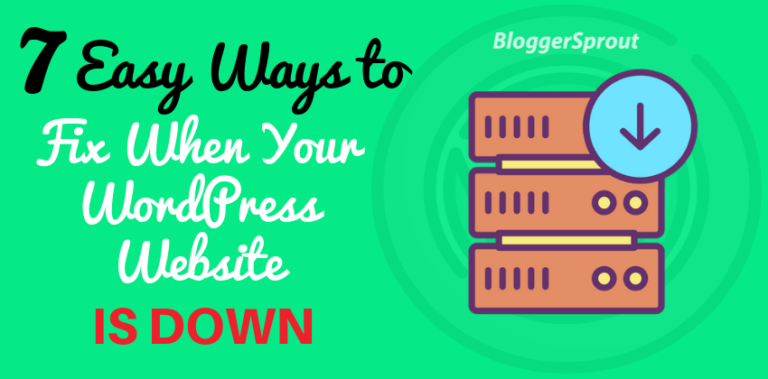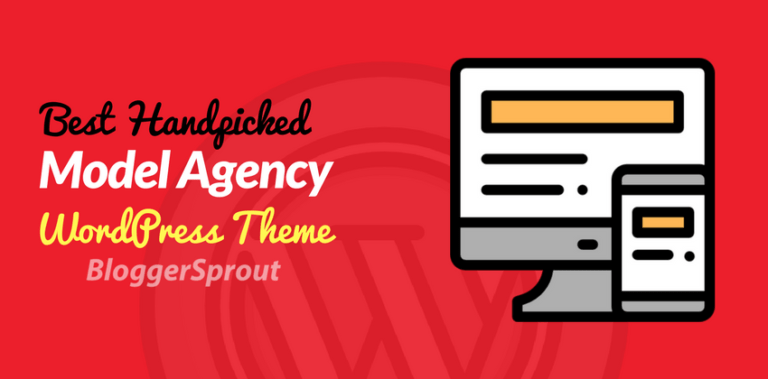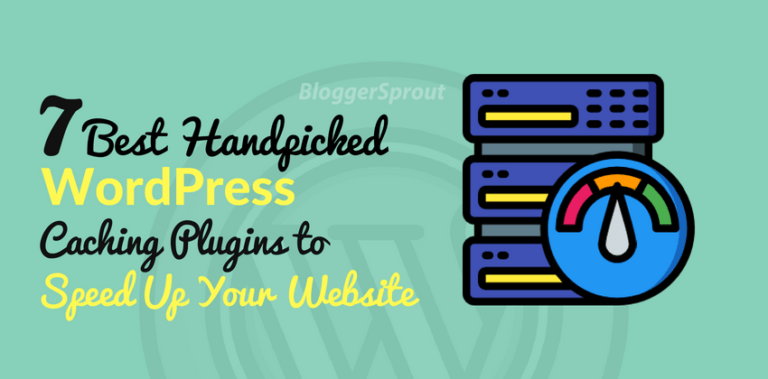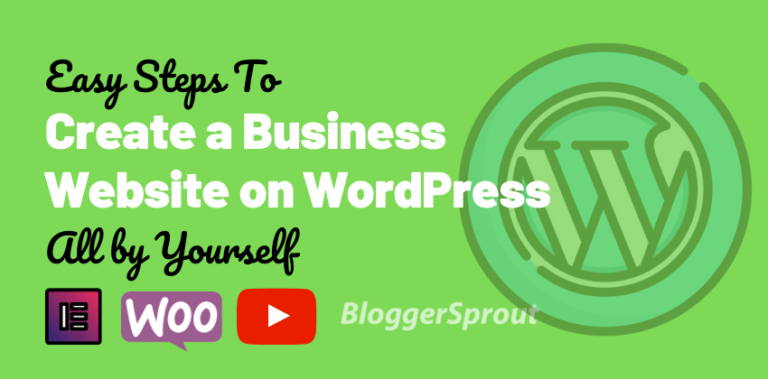How to Rollback/Restore to a Previous Version of Plugin After Update?
WordPress is the most popular platform for blogging as it provides lots of option for themes and plugins, but sometimes its popularity causes its own problems. Plugin or theme incompatibilities can cause trouble for your website if one is updated to a new version and other is incompatible with the new version.
Even though most good developers thoroughly test their plugins, there are always rare bugs that can cause your site to break. And the most popular breakdown of WordPress is the White Screen Of Death.
Learn how to resolve the problem of White Screen of Death in WordPress?
So before you begin doing anything with your blog, the first step you should take to protect your website is to install a WordPress backup solution.
However, restoring your WordPress site from a backup seems like a lot of work if you do it manually but it is not very easy to restore a backup with the powerful Backup & Restore WordPress plugins.
If you know what plugin or theme update caused the problem, then it would be easier to just rollback the update and restore the previous version. Here is how you can easily rollback plugin or theme updates with a help of a plugin.
Simply install and activate the WP Rollback plugin.
[wpk3_scode_item title=”WP Rollback” price=”$0 ( Free )” btn_text=”Download” link_btn=”https://wordpress.org/plugins/wp-rollback/” image=”https://bloggersprout.com/wp-content/uploads/2018/03/Add-WP-Rollback-2.png” link_demo=”http://demo.wpkore.com/my-affiliate-link” rating=”4.0″ demo_status=”inactive” short_desc=”Rollback or Restore any WordPress.org Plugin or theme like a boss without coding.”]
After the plugin has been activated, go back to plugins page on your WordPress site. You will notice a new Rollback option below each plugin installed on your site.

On clicking the Rollback option it will allow you to restore the theme/plugin to a previous version that you want. It can also rollback theme updates.
WP Rollback plugin will take you to a page where you can see which version you have installed and the versions you can rollback too.
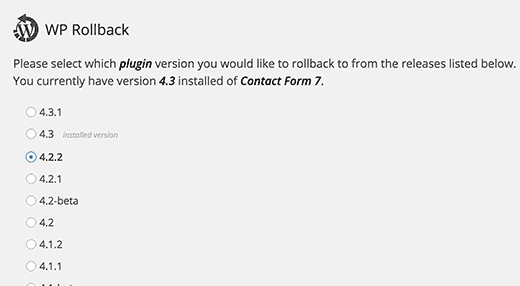
Simply select the previous version and then click on the rollback button. The plugin will now popup a message. This message informs you to take a complete WordPress backup before proceeding.
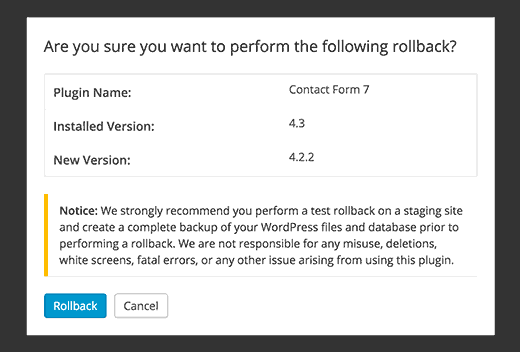
If you have taken all the precautions like backing up your WordPress site, then you can now proceed by clicking on the Rollback button.
WP Rollback will download and replace your current version with the version you selected.
Thus you have successfully restored a previous version of the plugin.
Disclosure: I may receive affiliate compensation for some of the links below at no cost to you if you decide to purchase a paid plan. You can read our affiliate disclosure in our privacy policy.
Rolling Back WordPress Themes to the Previous Version
If you are using a free theme downloaded from WordPress.org theme directory, then WP Rollback can rollback your theme too. But if it is a premium theme from other stores/vendors then you have to manually replace the file.
As WP Rollback can’t perform this task, as it doesn’t have access to its repository where it can choose the version to restore.
If it is a free theme, then it is the same procedure to restore the theme just like the way you did in plugins.
We hope this article helped you restore your WordPress plugins and themes to its previous version.