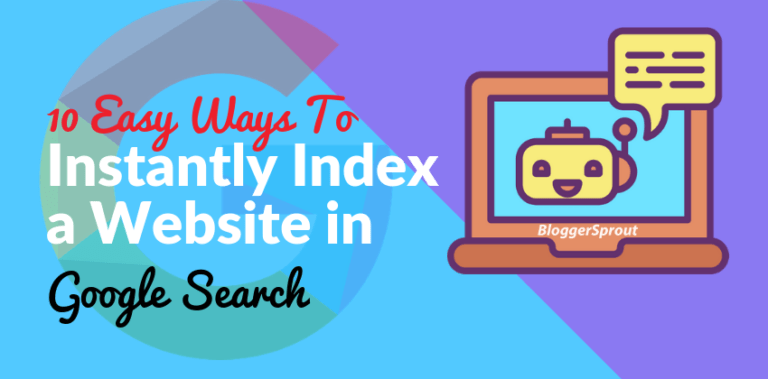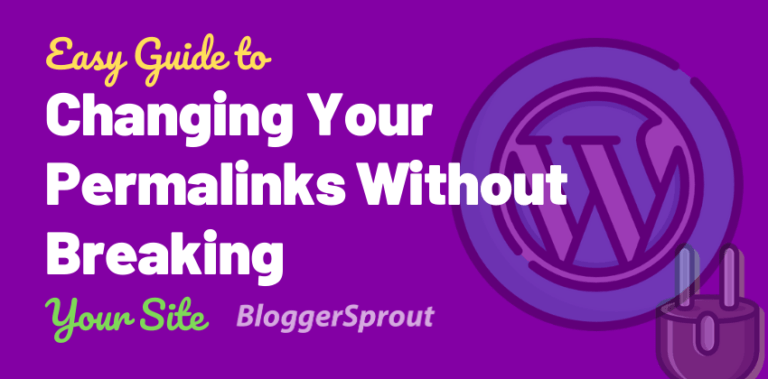White Screen of Death: How to Fix WordPress Admin White Screen of Death
If you are blogging with WordPress for a long time, then I am sure you have at least had a white screen of death in the Admin area.
It’s a very annoying problem and what makes it rare is it completely makes the WordPress admin area blank, which means you don’t have any clue what wrong, and you are locked out of the admin panel.
What makes it harder to solve, is that you are locked out of the WordPress admin area, and you need to access the backend/FTP/cPanel to fix it.
Disclosure: I may receive affiliate compensation for some of the links below at no cost to you if you decide to purchase a paid plan. You can read our affiliate disclosure in our privacy policy.
What is exactly the white Screen of Death in the Admin Area?
White Screen of Death in the admin area is a memory limit error with an infinite loop, this means memory error triggers a loop error that is not resolved until the infinite loop is ended.
That’s way technical right, So let’s forget about technical things as at WPKore, we focus on tutorials for non-techies. So the majority of the time this error is triggered when you have an issue with one of the following:-
- Plugin
- Theme
- Web Hosting
- Memory Limit
- Caching
- Others
When the white screen of death comes, you won’t notice any differences on the front site, visitors can come, read your posts, do their things, and just go.
The problem is seen in the admin area, whether they are contributors or Admin or super Admin. In most cases, you are locked out.
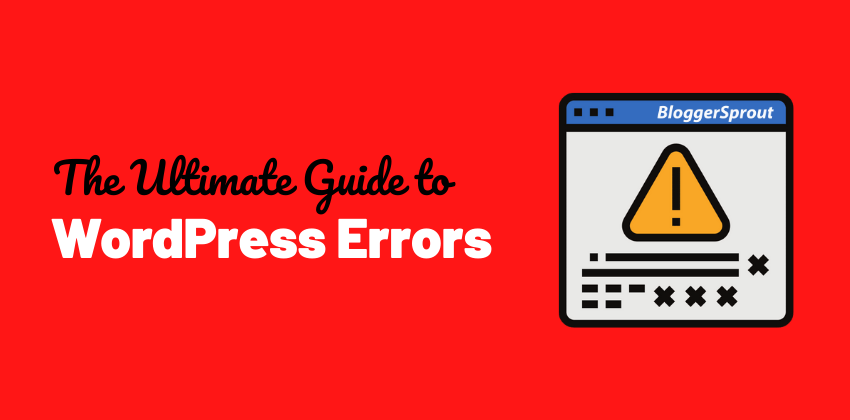
Click here to Download the ultimate guide to WordPress Errors and Solutions.
So, now you know about the problem? SOLUTION!!
As WordPress Admin Area White Screen Death can occur due to several factors, but here are some solutions.
Error Due to Plugin
In most of the cases that we have found out, this error was triggered due to a faulty plugin.
Most of the time when some plugins get outdated or don’t comply with the standards of WordPress codex, then there is a possibility that this type of error can occur.
Solution of White Screen of Death in WordPress
Try disabling all the plugins you have got installed in WordPress. Don’t know how to disable all the plugins, here is the guide to disable all the plugins without visiting WordPress admin dashboard.
Once you have disabled all the plugins try visiting your WordPress admin panel and reload it, if it works perfectly like it used to do, then your problem is almost solved.
The next task is activating your plugins but One by One. Yes, activating one by one helps you check which plugin is conflicting with WordPress and makes it easier for you to remove the faulty plugin.
If this fixes the issue, then enable one plugin at a time to get to the bottom of the issue and completely delete the faulty plugin or check for if it has an update.
Error Due to theme
Sometimes an incompatible theme can also be the cause.
A theme can provoke this mostly when you are using a 3rd party WordPress theme, where the developer has not followed the WordPress codex guide properly and coded out of standards.
Parse error: syntax error, unexpected $end in /home/name/public_html/wordpress/wp-content/themes/your_theme/functions.php on line 235
SOLUTION
The best and easy way to fix this is by deleting the theme folder via FTP or renaming it to something else. WordPress will automatically fallback to the default WordPress theme.
Alternatively, you can do this via the phpMyAdmin, access your database and update the tables in wp_options.
The following table names would have to be updated:
template, stylesheet, and current_theme. Change the value to twentytwelve or the latest twenty series.
Error Due to Web Hosting
This error is easy to figure out, if you are running multiple websites then the first thing you should check is that does all the WordPress sites have the same white screen of death.
If your answer is then you should definitely get in touch with your hosting provider.
This is the only indicator that your web hosting provider is having some issues.
SOLUTION
If it is web hosting problem, then the only help can be provided is via the web hosting support team.
If the issue is only happening with a single post or page or with only one specific website, then you know it is definitely a problem with your specific site.
Try the solutions mentioned above for themes, and plugin.
Error Due to Memory Limit
As limited memory can be the culprit or a misconfigured plugin consuming all the memory resources. In both cases, it’s you who is the victim.
SOLUTION
Usually, this issue happens because your memory is being exhausted by some reason or due to an infinite loop. So you need to visit your php.ini which is located in your cPanel php.ini editor or directly edit the php.ini in your WordPress admin area.
Change the number to 256 MB in php_memory_limit. Here is our detailed guide on how to increase PHP memory in WordPress.
Error Due to Caching
As limited memory can be the culprit or a misconfigured plugin consuming all the memory resources. In both cases, it’s you who is the victim.
SOLUTION
Maybe you use a caching plugin to boost WordPress load times. If so – and you’re still seeing the white screen even though you’ve run through the steps above – you might just need to clear your site’s cache. In the event you can’t clear the cache because you still can’t access WordPress, clear your browser cache. If your site comes back, resume the troubleshooting steps you were following initially.
Error Due to Others
If none of the above fixes it, then you should look at some other fixes that works when you are out of options.
SOLUTIONS
1. functions.php
Check if your theme functions.php file has some extra white spaces, if there are some extra white spaces at the bottom of the page then you should consider removing those spaces.
Sometimes due to some syntax error or poorly coded functions can cause this as well.
2. Core Corrupted
WordPress runs on PHP and PHP can sometimes cause unexpected errors or modify some files.
If your WordPress core files are corrupted, I suggest you to have a complete backup and then install a fresh WordPress.
3. Caching Plugin
Sometimes you can access the backend, which means the admin panel is accessible but the front-end of the site has a white screen of death.
This is mostly due to caching plugins, just empty the entire cache and your website should be all back to normal.
Debugging to Resolve WordPress white screen of death.
While you are having the white screen of death, adding the below lines in your wp-config.php will output all errors on the page. Which makes it easy to pick up the culprit from the bush.
error_reporting(E_ALL);
ini_set('display_errors', 1);
define( 'WP_DEBUG', true);Case Study
So to let you make more clear what this problem is, here we are showing you the case study of exactly what happened with me.
It was back in December 2015, when I installed a custom plugin that didn’t receive any update for a long time. As soon as I activated the plugin I got a white page.
For a moment I thought that it’s my internet which is not working and I am only viewing a cached version.
But just after a few minutes were passed I realized that it was not my internets problem, it was something else.
I right-clicked on the page and clicked on the page source, to my surprise it was empty, so I accessed my FTP and deleted my plugin folder.
The site was back again, running fine. But within those few minutes when I searched and googled it, I didn’t find and guide on solving this error but found that others are also facing the same problems.
So here I made this guide for you
If this doesn’t solve your problem. Comment below, and I will try to solve it and help you. If you have got any queries or want to know something, commenting is appreciated.