Comments Are Closed: 4 Ways To Fix WordPress Comments Are Closed Problem
WordPress comments are closed problem is one of the great problems that WordPress has to deal with, and as there is no certain reason why it happens or how to fix it.
Methods To Fix WordPress Comments Are Closed Problem.
We have researched and found that there are 4 ways to fix this problem easily, without banging your head.
- Tweaking: Tweaking your Settings may fix this problem, as new WordPress update may have created a conflict, which can be easily solve just by updating the settings.
- Deactivate Plugins & Themes: A Particular WordPress Theme or Plugin may gone outdated and is creating trouble backend. Deactivating plugins and theme one by one may help you fix this problem by catching the culprit.
- Comment Plugin: Try installing a comment plugin if none of the above methods work.
- SQL Method: This is advanced process and is only recommended if none of the above methods worked. If you know SQL or programming go ahead, or hire a professional from GloriousServices to fix it.
- Note: Try clearing the cache and purging all the pages while you follow the steps from Step:1.
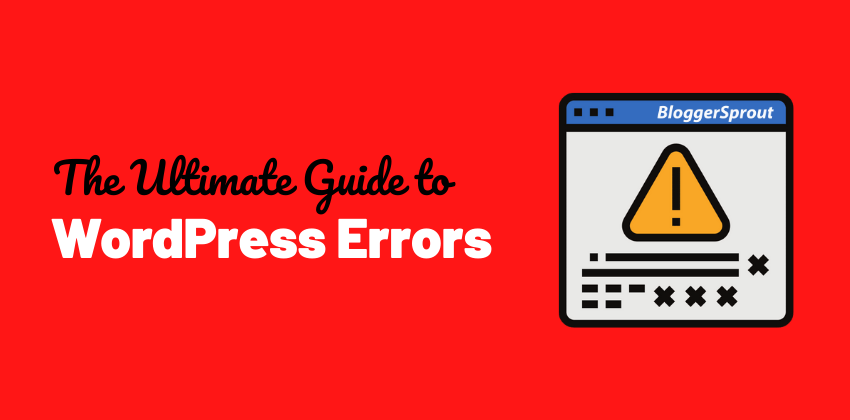
Click here to Download the ultimate guide to WordPress Errors and Solutions.
As earlier WordPress has another great problem appearing in its Admin area was – WordPress Admin White Screen of Death, which has been resolved by us, which had a massive great hit and helped thousands to fix their problem.
As few days earlier we were improving our SEO fields and suddenly i noticed that the comments are closed on all my posts and pages.
I checked my settings, plugins, deactivating and deactivating them, changed the theme but all in vain.
I even tried running some sql commands in my database but no use.
I tried to google – WordPress comments are closed problem and came up with several sites like
- wordpress.org/support
- stackexchange
- wordpress forums
- bytesforall
- yahoo answers
- about.com
- and several other blogs
And surprisingly none of them have an answer that could solve the problem.
Even if you google it.
Disclosure: I may receive affiliate compensation for some of the links below at no cost to you if you decide to purchase a paid plan. You can read our affiliate disclosure in our privacy policy.
How To Fix WordPress Comments are Closed Problem
I am pretty sure that you will get this two results at the very top:
- Comments are closed, I can’t open them – WordPress
- Why is my comments closed in all posts – WordPress
Both are from the WordPress support blog, but none gives you the answer. So, here are we the BloggerSprout Team, to solve the problem
So to let you know that this problem arises automatic and to resolve it their are three ways
- Tweaking Settings
- SQL Commands
- Deactivating/Activating Plugins & Themes
- Commenting Plugin
1. Tweaking Settings
Goto WordPress dashboard and click on “Settings > Discussion” tab. (Follow Screenshot)
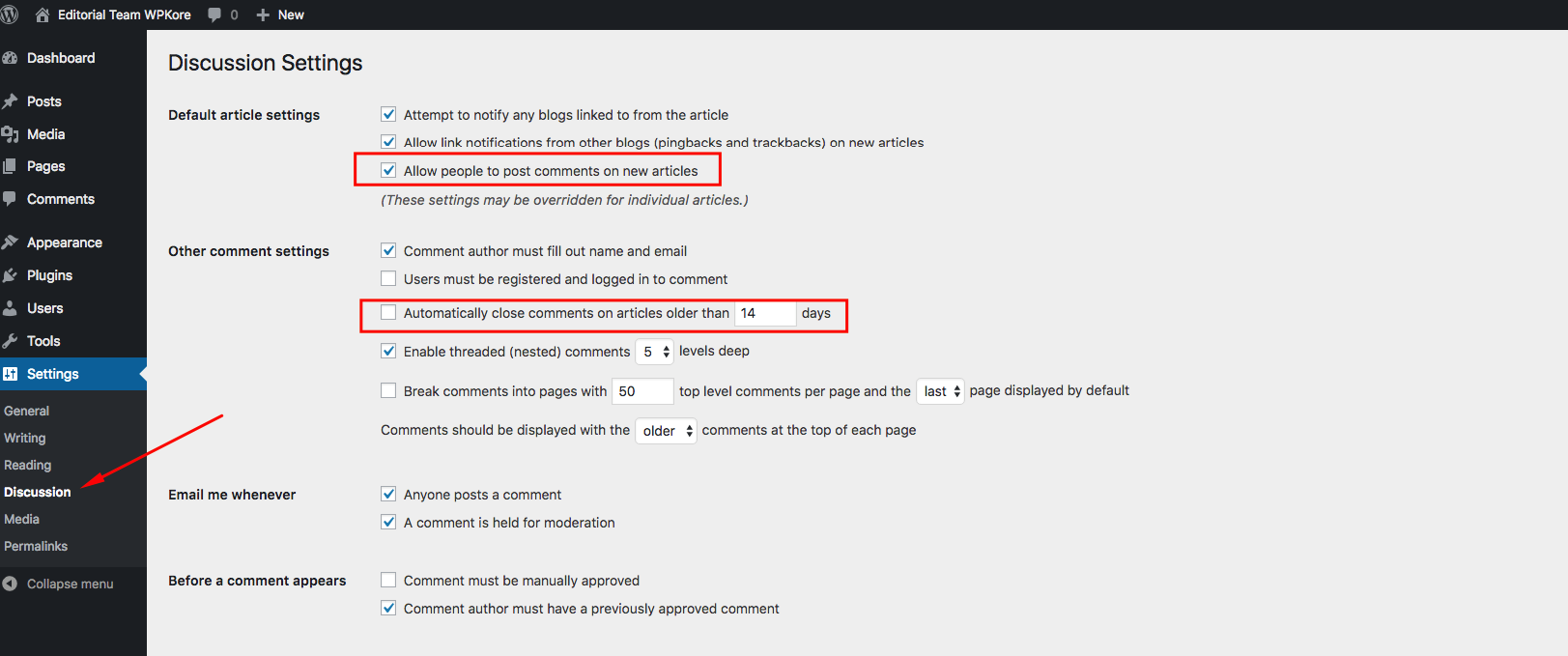
Now check the box “Allow people to post comments on new articles” and uncheck the box “Automatically close comments on articles older than * days” and then click the save changes button.
Now if a particular post says ” Comments are Closed” then go to that post/page > edit and Check the Allow comments.
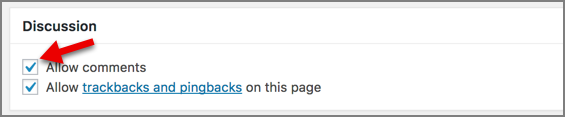
2. SQL Commands
As discussed in WordPress support blog, running these SQL commands in your database may help you to fix WordPress Comments are Closed problems
Open your database, navigate to wp_posts and run these SQL commands one-by-one
UPDATE wp_posts SET comment_status = REPLACE (comment_status, 'closed', 'open') WHERE post_status = 'publish' AND post_type = 'post';
UPDATE posts p SET comment_status = 'closed', ping_status = 'closed' WHERE comment_status = 'open';
UPDATE posts p SET comment_status = 'open', ping_status = 'open' WHERE comment_status = 'closed';
and if you are lucky enough then this could solve your WordPress Comments are Closed Problem but in most of the cases, these don’t work.
3. Deactivate Plugins & Themes one by one
Sometimes a certain plugin or a theme may be the cause of this problem. If you have activate a certain plugin or a theme recently and you noticed this error, try deactivating it. May be that could solve your problem.
But if it doesn’t then try deactivating all the plugins and themes and start activating them one by one and check if your comment works.
By this time you will find the theme/plugin who is the culprit, delete that plugin/theme and move ahead.
4. Installing a Commenting Plugin
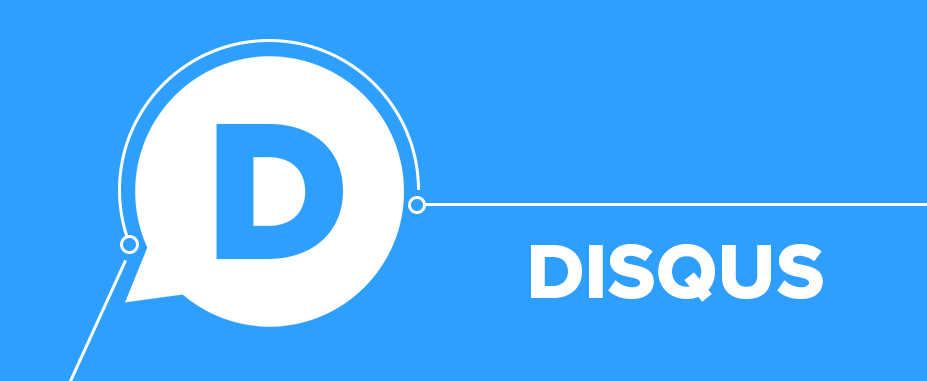
Ok so here where our idea comes, and in this way we have fixed our problem.
If your comments are closed follow the above two steps and after open one of your latest posts in the admin area, choose edit and add a comment.
Now if you are using any commenting plugin deactivate it and again add a comment.
Even if you are not using any commenting plugin, please add a comment on your latest posts
Now Install & activate a commenting plugin in this case we choose Disqus – Commenting plugin.
Again open your latest posts in admin area and add a comment and try deactivating the disqus and again reactivating.
And hurray it fixed our problem
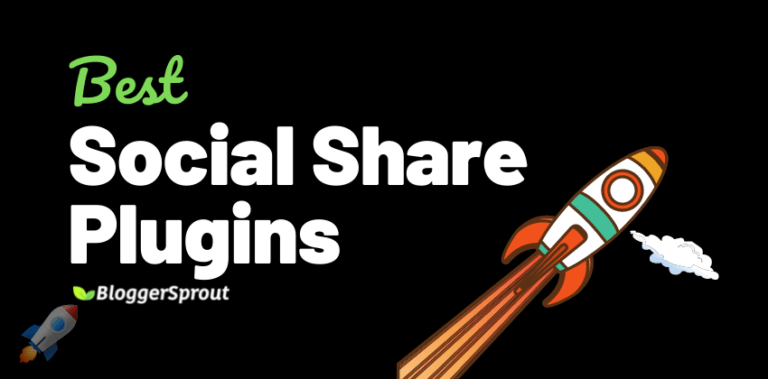
Really helpful article, helped fix an issue I was having. Thanks!
Your are Welcome…
Thanks
Niraj
Really helpful article, helped fix an issue I was having. Thanks!
Your are Welcome…
Thanks
Niraj
It was in the settings! Thank you!
Hi Melinda,
Welcome, I hope your comments are working..
Regards
Niraj (Founder)
It was in the settings! Thank you!
Hi Melinda,
Welcome, I hope your comments are working..
Regards
Niraj (Founder)
Live: I have the same problem on my blog and I am curious can I solve this issue.
Update: Check Discuss setting and checked – Allow Comments on New Post.
Result:- Not Working.
Update 2: Checking Individual Post…
Checked “Allow Comments”
(Let Me See Result)
Yahh Working Mate… Thanks Bro..
Hi Nekraj,
Glad our method worked to solve your comments problem.
Thanks for your time on commenting your feedback
Regards
Niraj
Live: I have the same problem on my blog and I am curious can I solve this issue.
Update: Check Discuss setting and checked – Allow Comments on New Post.
Result:- Not Working.
Update 2: Checking Individual Post…
Checked “Allow Comments”
(Let Me See Result)
Yahh Working Mate… Thanks Bro..
Hi Nekraj,
Glad our method worked to solve your comments problem.
Thanks for your time on commenting your feedback
Regards
Niraj
Hi, Niraj. Here’s what I did: everything you say, but to no avail! However I’ve found out that if I insert a comment throught the WordPress admin page, the wpDiscuz comment shows up again. This is, no inner comment, no box.
I had deleted my working theme, reinstalled it again and now I happen to have two copies on Appearance/Themes page; yet there is only one folder! Got any idea of what is going on? By the way, your worthy advice has been duly noted for future reference. Thanks for your time and your answer.
Hi, Niraj. Here’s what I did: everything you say, but to no avail! However I’ve found out that if I insert a comment throught the WordPress admin page, the wpDiscuz comment shows up again. This is, no inner comment, no box.
I had deleted my working theme, reinstalled it again and now I happen to have two copies on Appearance/Themes page; yet there is only one folder! Got any idea of what is going on? By the way, your worthy advice has been duly noted for future reference. Thanks for your time and your answer.
The only solution tha works for me was the number 2:
2. SQL Commands
As discussed in WordPress support blog, running these SQL commands in your database may help you to fix WordPress Comments are Closed problems
Open your database, navigate to wp_posts and run these SQL commands one-by-one
UPDATE wp_posts SET comment_status = REPLACE (comment_status, \'closed\', \'open\') WHERE post_status = \'publish\' AND post_type = \'post\';
UPDATE posts p SET comment_status = \'closed\', ping_status = \'closed\' WHERE comment_status = \'open\';
UPDATE posts p SET comment_status = \'open\', ping_status = \'open\' WHERE comment_status = \'closed\';
Just one correction. The second and third statements must be \"UPDATE wp_posts\" instead of \"UPDATE posts\",
just like the first one.
Of course, you must need to enter into the phpMyAdmin database in yor site, throw the control panel of your website.
This was the only solution for my problem.
Hope it helps other people. Thank you.
Hi, I did all the steps, but the problem has not been solved yet
Have you tried all the methods